Loopy Pro: Create music, your way.
What is Loopy Pro? — Loopy Pro is a powerful, flexible, and intuitive live looper, sampler, clip launcher and DAW for iPhone and iPad. At its core, it allows you to record and layer sounds in real-time to create complex musical arrangements. But it doesn’t stop there—Loopy Pro offers advanced tools to customize your workflow, build dynamic performance setups, and create a seamless connection between instruments, effects, and external gear.
Use it for live looping, sequencing, arranging, mixing, and much more. Whether you're a live performer, a producer, or just experimenting with sound, Loopy Pro helps you take control of your creative process.
Download on the App StoreLoopy Pro is your all-in-one musical toolkit. Try it for free today.
Fugue Machine to Modstep tutorial (Animoog example)
Hi,
This is plain vanilla 4 midi channels tutorial by using Animoog on a Modstep IAA track.
Let's begin.
1.
Open Modstep. Give a new file name.
2.
On browser menu, drag Animoog from IAA instrument list
3.
Open Fugue Machine app, select first pattern 'Start' from the menu
Let's set 'Fugue Machine midi out' for midi output, providing 1,2,3,4 for 4 separate midi channels
We don't send midi clock from Fugue to anywhere.

4.
We want Modstep driving Fugue's clock, so on 'Midi in' we tick 'Fugue Machine midi in' and switch on 'receive midi clock'
If you want Modstep send program change on different clip section, you can tick 'receive program change', so Modstep can control different Fugue Machine patterns on following clips.
It is VERY IMPORTANT you do not provide Ableton Link for Fugue Machine! If you do, you can not have midi start and stop playing/recording by Modstep to Fugue. Ableton Link is only for live performing. It can not sync your playheads.
However, You can have Modstep with synth/drum apps on Ableton Link!

5.
Let's go to Animoog by using its default preset. On Animoog 'midi in' tick 'Fugue Machine midi out'.
Why not tick Modstep for 'midi in'? That is because Fugue is the sender for midi data. How about the clock? Animoog has no clock for you to tick but it will receive clock if Modstep send it!
If you want Modstep receiving 4 Fugue channels data, you tick 'omni'. Here I tick 'omni' to receive 4 Fugue midi channels with 4 Fugue playheads play/record 1 Modstep track for simplicity.
Animoog 'send velocity' should be ticked on setup page. Background audio on or not is not relevant here because Animoog is on IAA slot.

6.
Now let's get back to Modstep.
On Setting page. Ableton Link can be on 'on' if you wish. Only Fugue Machine should not be linked.
We now should provide clock to Fugue Machine and Animoog! You send clock to Fugue because you want to drive the sequencer playhead tempo. You send clock to Animoog because IAA synth app 'may/may not' provide clock information to app itself. In Animoog case, Animoog needs the Modstep clock. The clock can drive Animoog tempo including delay effect and its synced LFO.
Clock is easy decision to send to destination. Just remembering use Modstep's clock to drive everything. You should not use Fugue's clock to drive Animoog, therefore on previous Fugue Machine midi out, we did not switch 'sending clock'.
Now, let's tick Music symbol for Fugue Machine on source. Why not tick others? Because we only need Fugue to send data to Modstep by recording it on track! Animoog doesn't need your Music Symbol ticking. It is the job of Fugue Machine to send midi notes data to Animoog. Nothing for Modstep to send to Animoog except the clock to it.
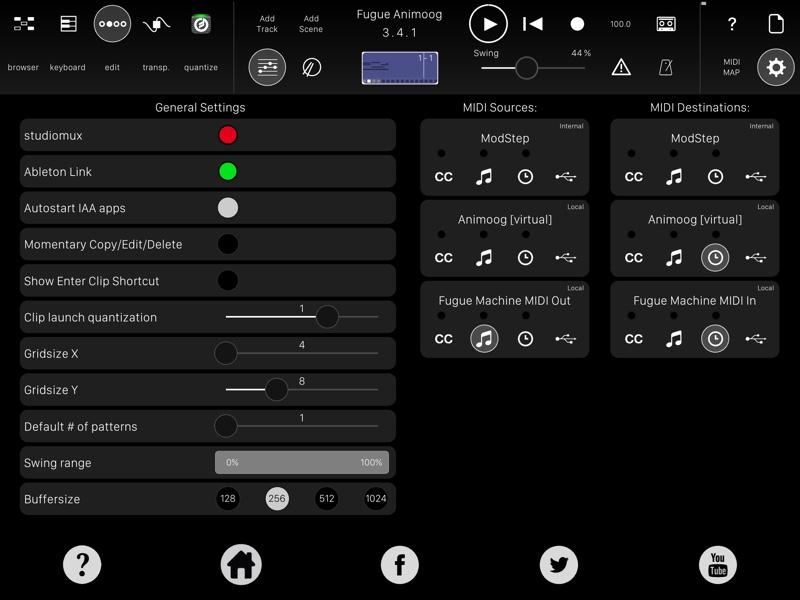
7.
Now let's change tempo to 100 bpm, match Fugue 'START' preset tempo for better melody.
8.
On track one, please select 'none' for chromatic scales, your Fugue scales control it, so we should not provide any special scale for Modstep.
9.
On Modstep io setting:
Tick 'omni' for 'Fugue Machine midi in', because we have 4 Fugue playhead and channels on track1.
Tick channel 1 for 'Animoog virtual' for track 1 midi out. Here the midi out is only for after recording that you can play back the track 1 data to Animoog. If you have 4 track for 4 channels, you should have each separate single 1-4 channels to your destinations.

10.
Now, select REC on quantize button.
11.
We add full 16 steps on 16 square parts for 2 full scenes to record longer continuous track. In this way, you learn how to just flipping and playing Fugue app only when the recording button on armed.
It is important to align right hand play button with top play/stop button. When you ready to record a single scene parts, you press the right hand play button to start the Fugue Machine.
However, if you wants the second scene to continue the first scene to allow continuing recording, you need to switch to 'Chain' mode with icon light on from main theme. Then using the right hand window icon for first scene to start the recording sequence. Making sure you have the window turn pop-up to set the loop to '1' for those 2 scenes. See photo for # of loops.
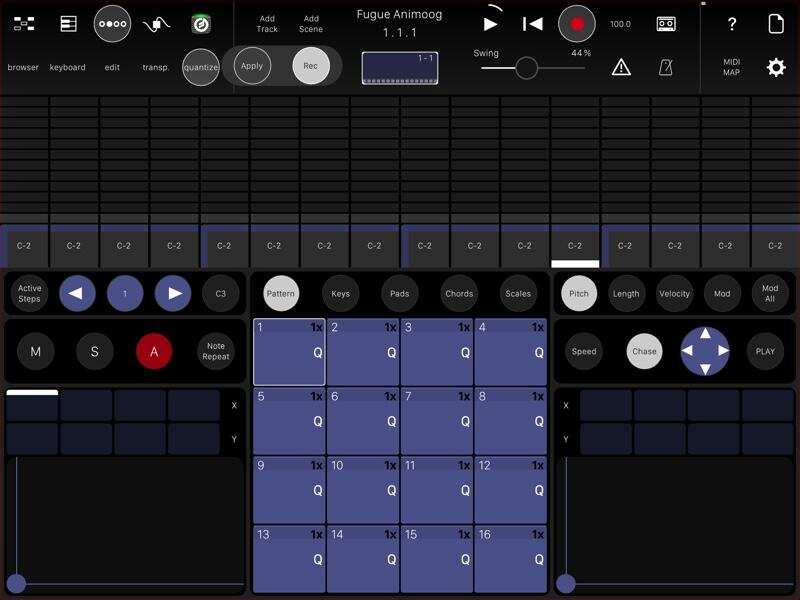

12.
When ready to record, flip back to Fugue to see whether all 4 playhead and main start button are all pressed!
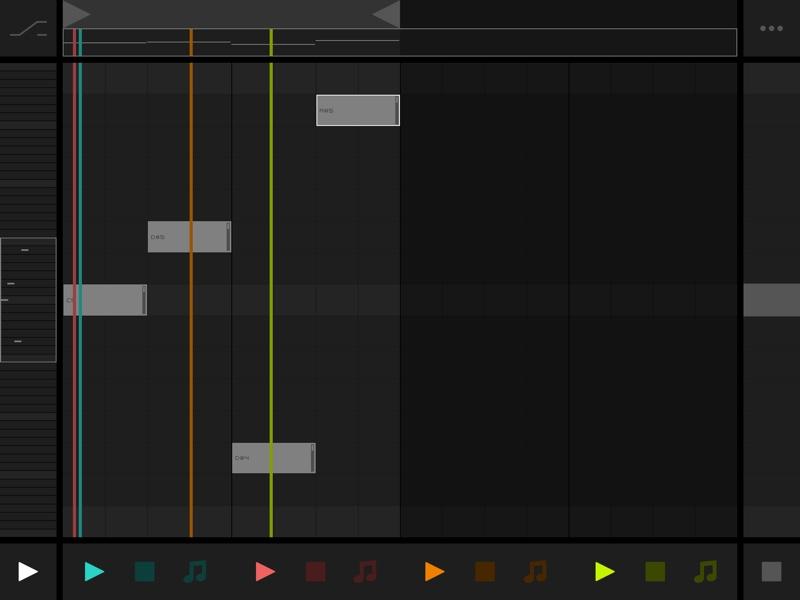
13.
Now flip back to Modstep to press scene 1 window to record.
Can you see that all data on 4 channels being recorded back to Modstep?
4 photos for seeing these:
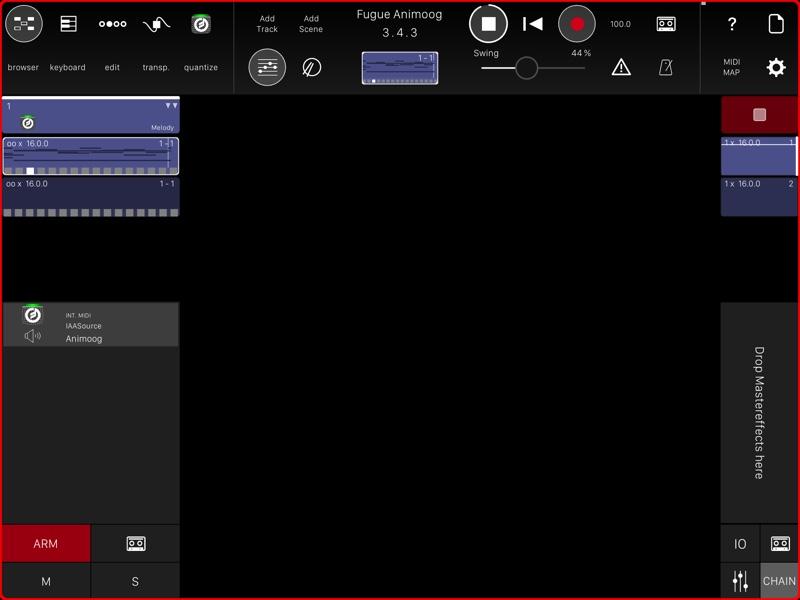
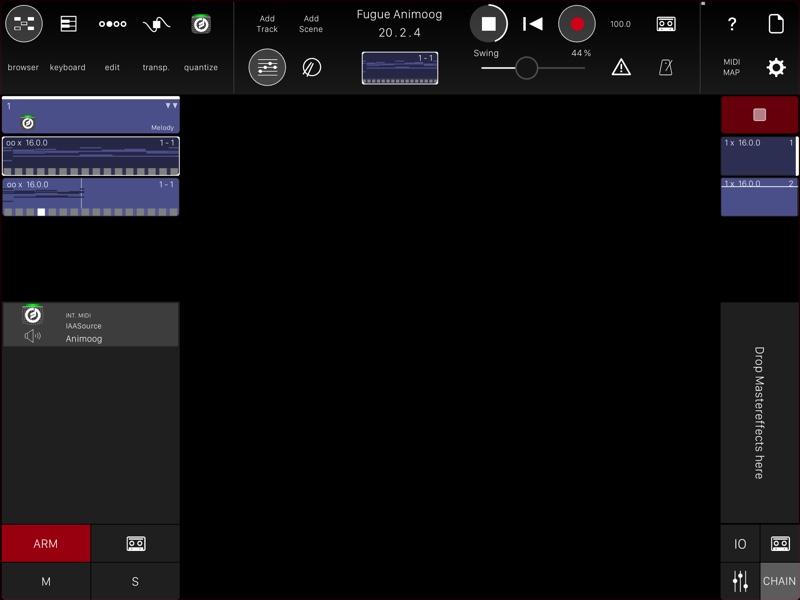
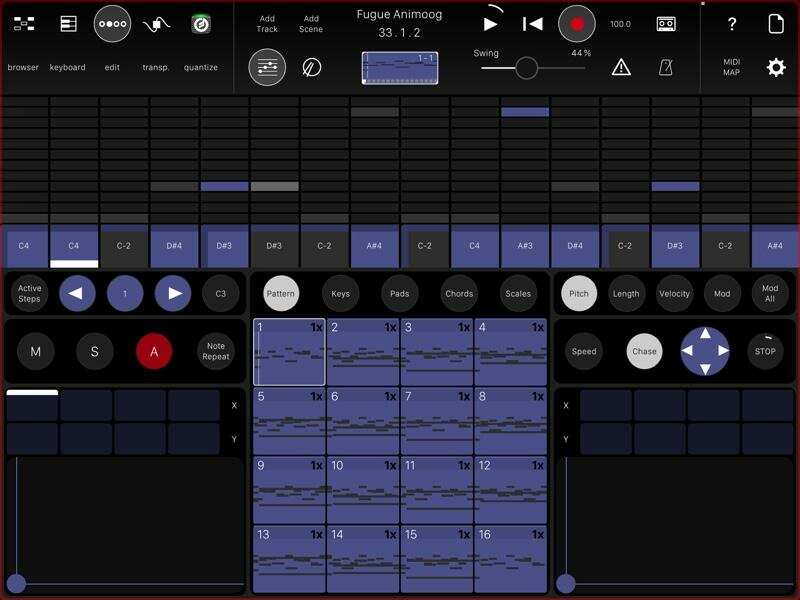
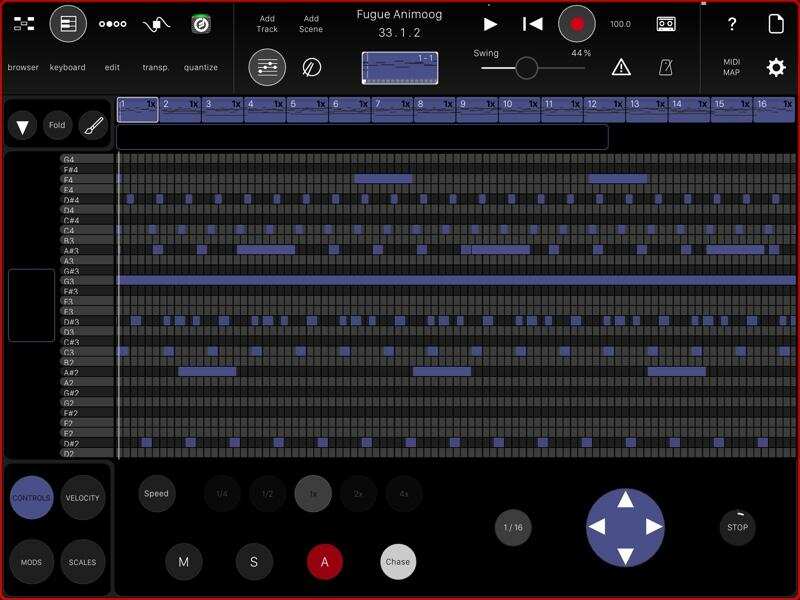
14.
When playback, you should flip back to Fugue to stop Fugue to stop its playhead called by Modstep. Or, you can stop the Fugue playhead being called by Modstep by setting off the clock on setting page. In the meantime, you should have automatically the Animoog Music symbol on destion by Modstep. If not, you should tick off the source for Animoog, you should also tick music icon for Animoog on destination. In this way, modstep data played by Modstep can be sent to Animoog for playing back.

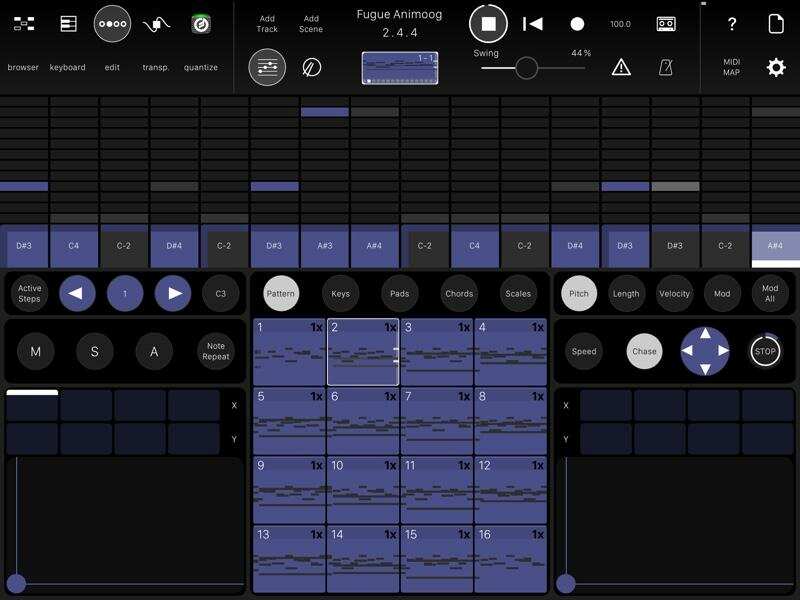
You have done great job for Fugue Machine to Mod.
Cheers.


Comments
Don't forget to set each track to Loop=1 so that the recording stops after 16 bars otherwise they will Overdub.
@johnfromberkeley ,
@crzycrs ,
@gonekrazy3000 ,
@Littlewoodg ,
Cheers, you made me this setup for all forum members.
Mentioned in the tutorial already. Thank you!
You did an excellent job
Saves me the trouble of making a video.
Making sure Fugue Ableton Link off!
This is more advanced setup reference. Has AUM mixed... But here the Animoog example has more single track details.
https://forum.audiob.us/discussion/13291/fuguing-modstep-sequencer-on-aum-mixer-tutorial#latest
Complete.
Thank you very, very much @Kaikoo2 and @gonekrazy3000 for taking the time to share your knowledge. It really helps me so a lot.
My pleasure!
Thank you for the mention, @Kaikoo2, but me, I'm just a lawnmower ...
Another relevant entry. Good work. Thanks a lot (;
And thx for your energy and insight, appreciated.
How would you tackle cream mobile with modstep, if I may ask? (Take your time to contemplate ...)
Greetingz, crs
What is the benefit of doing this? As opposed to just staying in fugue?
Besides using Animoog sounds, registering MIDI data that can be exported, played again, elaborated in another app, etc. I mean MIDI data longer than a pattern in Fugue.
@Kaikoo2 Great tutorial from you, as usual
Hmmm
Yeah I have used fugue machine with multiple apps with the different play heads. I just record the audio into live instead of messing with midi
Well, then you miss a big part of something, don't be ignorant! Because I have not told you that something. That is why you have not discover them yet. Be a learner.
Don't see what I am missing out on TBH I would rather record into live that's all, I would rather be ignorant than deal with modstep plus I can do way more with audio in live nbd.