Loopy Pro: Create music, your way.
What is Loopy Pro? — Loopy Pro is a powerful, flexible, and intuitive live looper, sampler, clip launcher and DAW for iPhone and iPad. At its core, it allows you to record and layer sounds in real-time to create complex musical arrangements. But it doesn’t stop there—Loopy Pro offers advanced tools to customize your workflow, build dynamic performance setups, and create a seamless connection between instruments, effects, and external gear.
Use it for live looping, sequencing, arranging, mixing, and much more. Whether you're a live performer, a producer, or just experimenting with sound, Loopy Pro helps you take control of your creative process.
Download on the App StoreLoopy Pro is your all-in-one musical toolkit. Try it for free today.
midiLFOs, the LFO King modulating Modstep tutorial (Animoog example)
Hi,
I am not on the production business line, so I have no secret to hide and I am free for members and public.
This is the 3rd part on Fugue Machine midi to Modstep tutorial.
To demonstrate this part 3 tutorial, you need part 2 tutorial on Animoog, Fugue Machine, Modstep and adding midiLFOs to accomplish the jobs here.
Part 1: https://forum.audiob.us/discussion/13291/fuguing-modstep-sequencer-on-aum-mixer-tutorial#latest
Part 2: https://forum.audiob.us/discussion/13481/fugue-machine-to-modstep-tutorial-animoog-example#latest
On this part, we don't get into how to record midi notes back to Modstep. We are going to play and record MIDI CC data from midiLFOs to Modstep.
midiLFOs is a powerful and stable app on iOS, feel free to contact ArtKerns or purchase it on app store. As always, I don't believe there is only one winner (Modstep) or solution to the workflow on how to use those music apps. So apps are always in combo positions to fun with. So you should check out as many good sequencers, synths, and fx apps as possible.
Not long ago, the only great modulation app is Korg Gadget. Things changing now. Modstep provides hard/soft opportunities to play iOS music! Modstep provides a route to mod those midi data, but it can only be hand drawn to shape the sounds. One problem faced by users is those drawn modulated cc lines are emotional, they are not static or fixed on. You can not get it simulated to your desires. You can not slowly shape lines to the intended optimal tones that is the requirement to a precise rhythm on different part of a music track. LFO is actually the sophisticated thing to control the tails of delay on reverb. If you are on trance dance making, you got to be precise without emotional random droning; same to the baseline wobble making and creaming and screaming leads. So let's begin to mod filter frequency on Animoog to see how to do it. This tutorial is simple but there is no one can show you, I show you now. You can have unlimited acceleration. Putting it on Moog Model 15, you are my professional experts now!
Let's begin,
These two photos are what we left on part2 of Animoog tutorial, all the notes are on Modstep. By default, you should have your app on IAA channel 1 or just follow the Animoog on IAA with channel 1 selected on 'io' button on main theme.
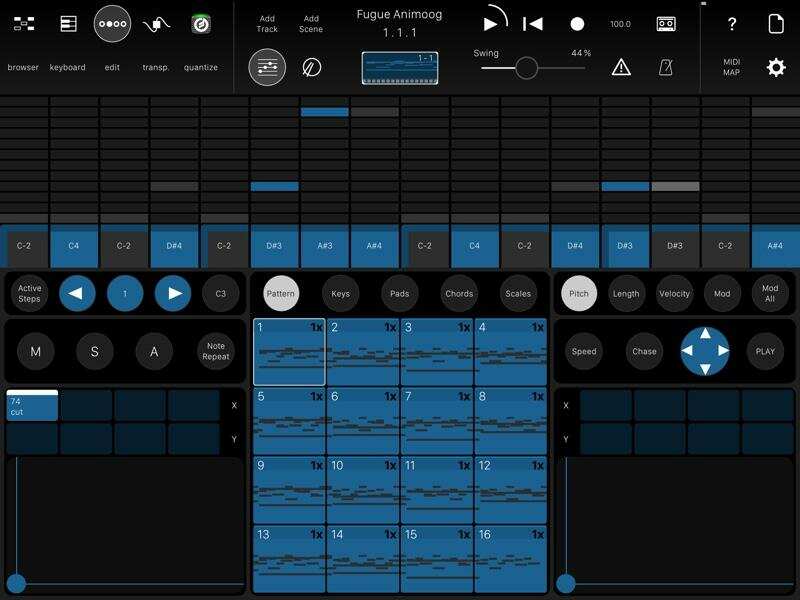
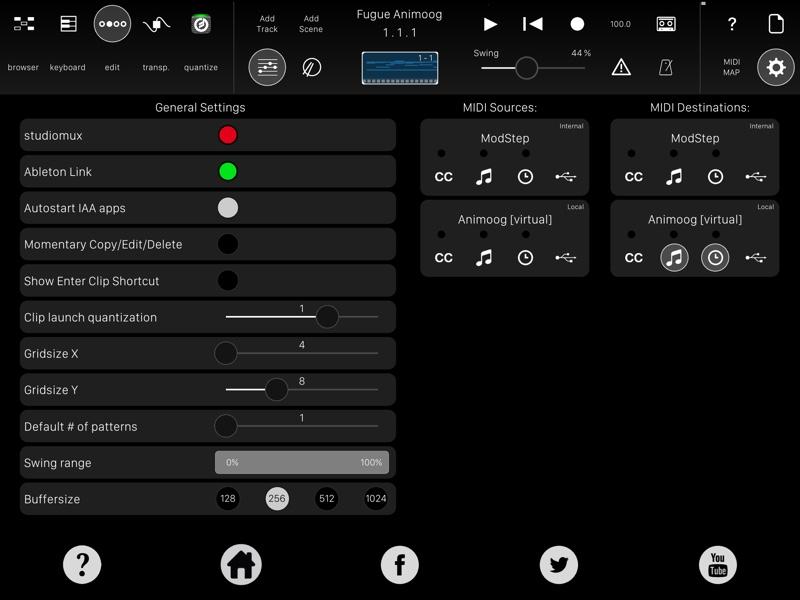
1.
Have Modstep and Animoog ready.
2.
Turn on midiLFOs and give it a background on. Then on 'midi in' select 'MIDILFOS In on channel 1.
Why select midi in? Because we need tempo bpm from Modstep on steps. You can have free LFO setup without tempo, but I want a proper way for demo. Do follow the photos here and select sawtooth wave, and adjust the MOD AMP and rate if you wish. Sawtooth LFO is good by jumping up at the begining of every notes, very good for rhythmic dance track. If you like a wobble LFO on filter cutoff for bassline, select sine wave to do it. As you can see, sawtooth is in sync with 1 bar length and 100 bpm derived from Modstep clock. Don't worry if you can not see the 100 bpm in your midiLFOs, when you play it, it will be showing up like the photos shown here.
Now see photo to give one tap on midiLFOs title to select midi out on channel 1 with CC# on 74.
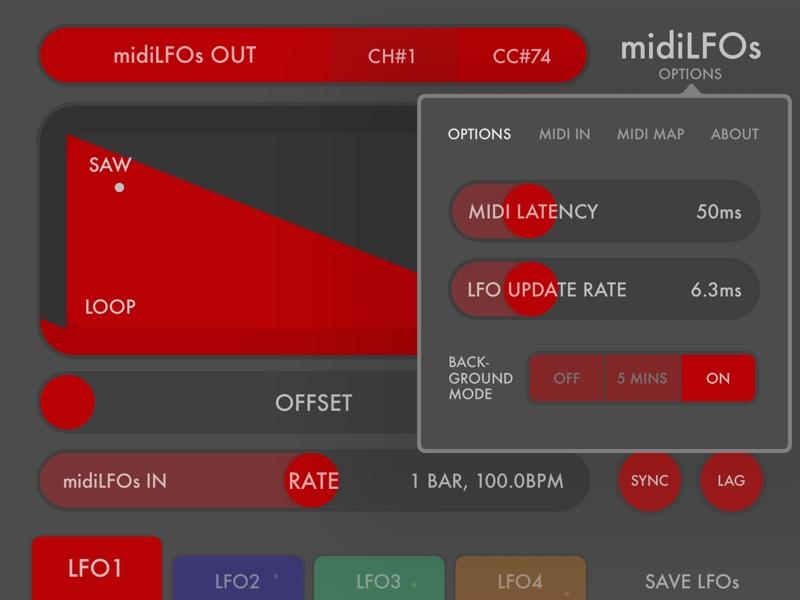
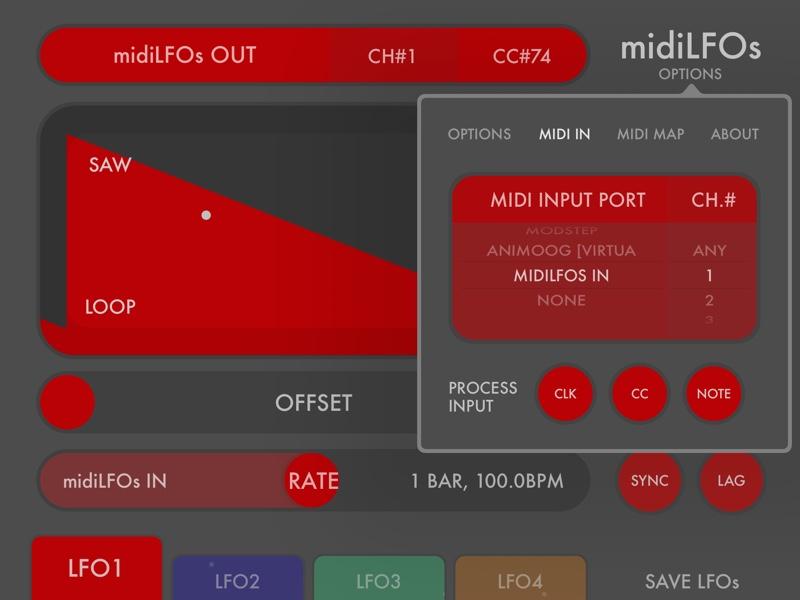


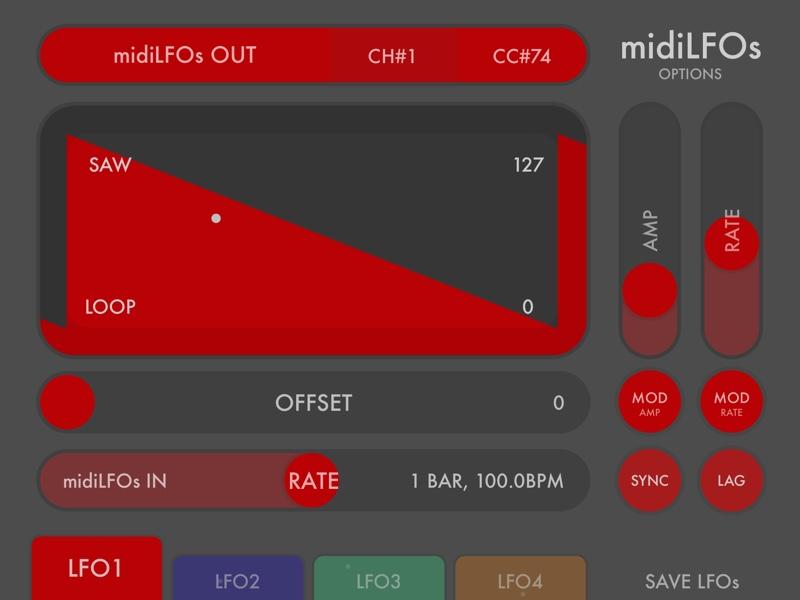
3.
On Modstep setting page, we have Animoog on destination to allow Modstep scene's midi notes data to be sent to Animoog to let it play the notes.
At this time, you should begin providing clock to midiLFOs, and you should let midiLFOs LFO midi cc data be sent back to Modstep, so you MUST select midiLFOs source from setting page.
On 'io' setting, you see 'midi in' on 'all inputs' channel, that is because if you are on live recording from Fugue Machine with Animoog on channel 1-4, you also need to give mdiLFOs a title on channel name to open a gate for mdiLFOs cc data going into Modstep. If on static recorded notes data on scenes situation, you can select midiLFOs only on ch 1. You do not need to record Animoog data back.
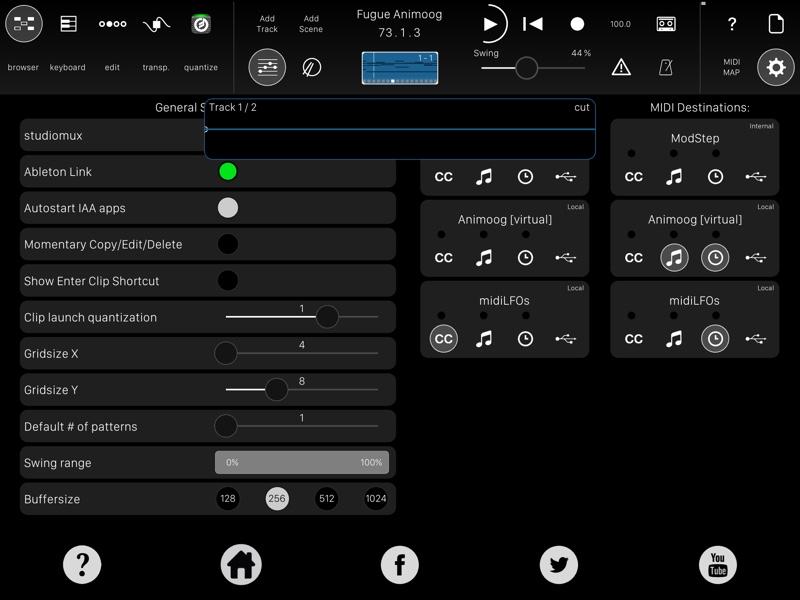

4.
On tutorial part 2 we use default preset, let's change it to 'PADS' category and select 'DawnWarmth'. It is a free preset and it is a quiet slow moving one for listening.

5.
Let's turn to Modstep to set midi cc. Give a new file name on 'template editor' page. Tick plus sign then write number '74' for filter cutoff and choose a name 'cut'. Then drag and insert it to the first x square section shown on photo.
Then we go on 'Step Sequencer' page to tick the 'red A circle'. If you don't tick A (arming button) , you can not map Animoog CC to Modstep. So tick it now.
Now we are ready to align right hand and top playhead and go ahead to press right hand side play button. You have your midiLFOs running now.

6.
Let's flip to Animoog, to configure cc map by press it on setup page, then we double tap Frequency knob to give number '74', then move around the knob to see it moving when you have the Modstep play button pressed.
At this moment, we only armed the A button, we did not press the top red recording button. So we should have a bit of fun to run and turn midiLFOs to hear and see what it offers to you.

7.
Go on, press the top recording with A button all lighted on. Use the right hand side play button to align top play button. Flip to main theme if you can continuing recording more than 1 scene. You need to chain the scene and press the 1st scene for recording midi cc data back from midiLFOs.
If you want to delete the midi cc, just provide a garbage icon then touch the Step Sequencer page, then touch the 74 cut 'square' button to delete all the cc chart/graph data.
These 4 photos below showing you real time recording process. You can see the 1 bar 100 bpm Sawtooth wave LFO being recorded back to Modstep.

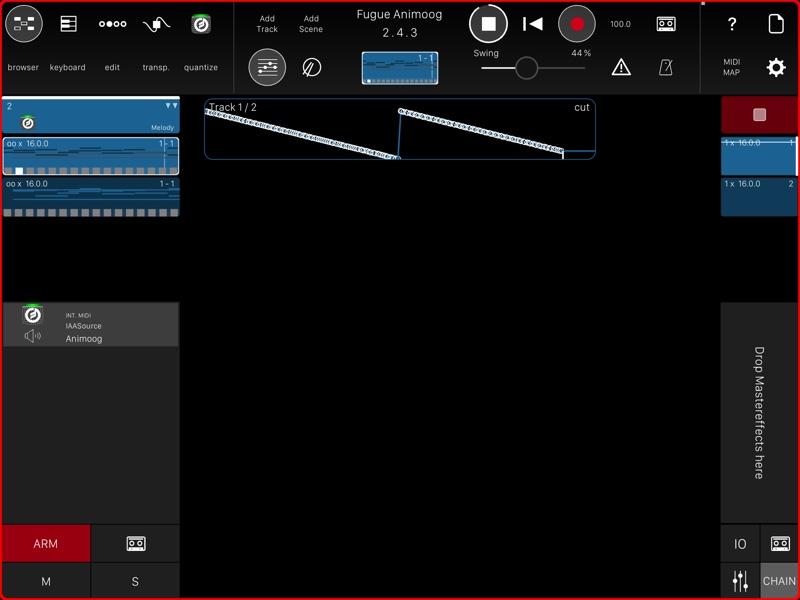
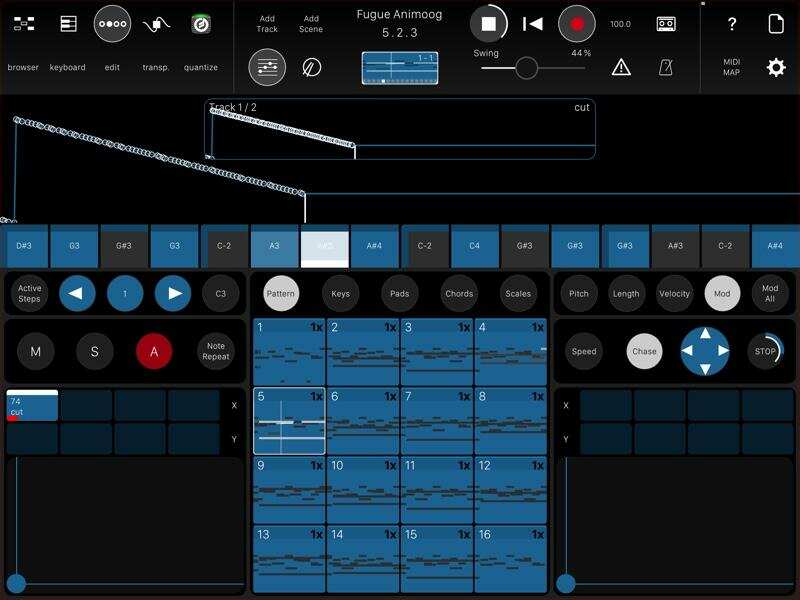

8.
Ok, now is time to turn the midiLFOs app off, then give it a listening from the midi notes and midi cc sent by Modstep to Animoog. To do so, you need to adjust setting page destination to tick cc and music icon to Animoog destination. And you don't need midiLFOs on source. It disapeered by you turn off the app. See 3 photo.
Now is the time to off arming red A button and the data have been registered in Modstep file.



9.
Now listen this Soundcloud playback that DawnWarmth preset being modulated by LFO on filter cutoff reverting itself. I only add defualt Zero Reverb on...
I guess now, you can have more fun and tremendously uplift any song and track for sound. Use it with midiSTEPs from ArtKerns on top of Modstep. Use it to run Model 15 with Fugue Machine.
Here is midiSTEPs tutorial...
https://forum.audiob.us/discussion/13259/midisteps2modstep-tutorial#latest
If use want to modulate iElectribe...
https://forum.audiob.us/discussion/13325/modstep-and-ielectribe-tutorial#latest
Yup, new generations troops coming...
Cheers


Comments
There are few excellent shape tweaking tools within midiLFOs, you will be satisfied with it.
If you want a morph on iElectribe drum sound to make HipHop track, the pitch modulation is awesome by using midiLFOs on Modstep.
Modstep is not the only app you need to sequence with. Otherwise this business will looks like Modstep is the only needed. It is not true.
And as always, all sequencers apps can be combined. They are not conflicted to each others.
@amusing_Grace , @RustiK , @funjunkie27 , @crzycrs , @JohnnyGoodyear , @Littlewoodg , @richardyot , @MusicInclusive , too many....
Waiting your template on Modstep official.. @gonekrazy3000 ,
I now call you 'The CC guru'.
thank you all....Modulation Part finished.
Very interesting @Kaikoo2
Guess i have to check out midiLFO
Oh,
And thanks a lot again
Actually there's a little known method to draw pretty accurate hard shapes in mod step. All it's missing is curves. But a sawtooth is actually possible using mod step itself. step by step:-
Step 1) load template and select midi cc you want to modulate and draw a rough shape.
Step 2)select the delete tool in the edit menu and delete all the points except the ones you need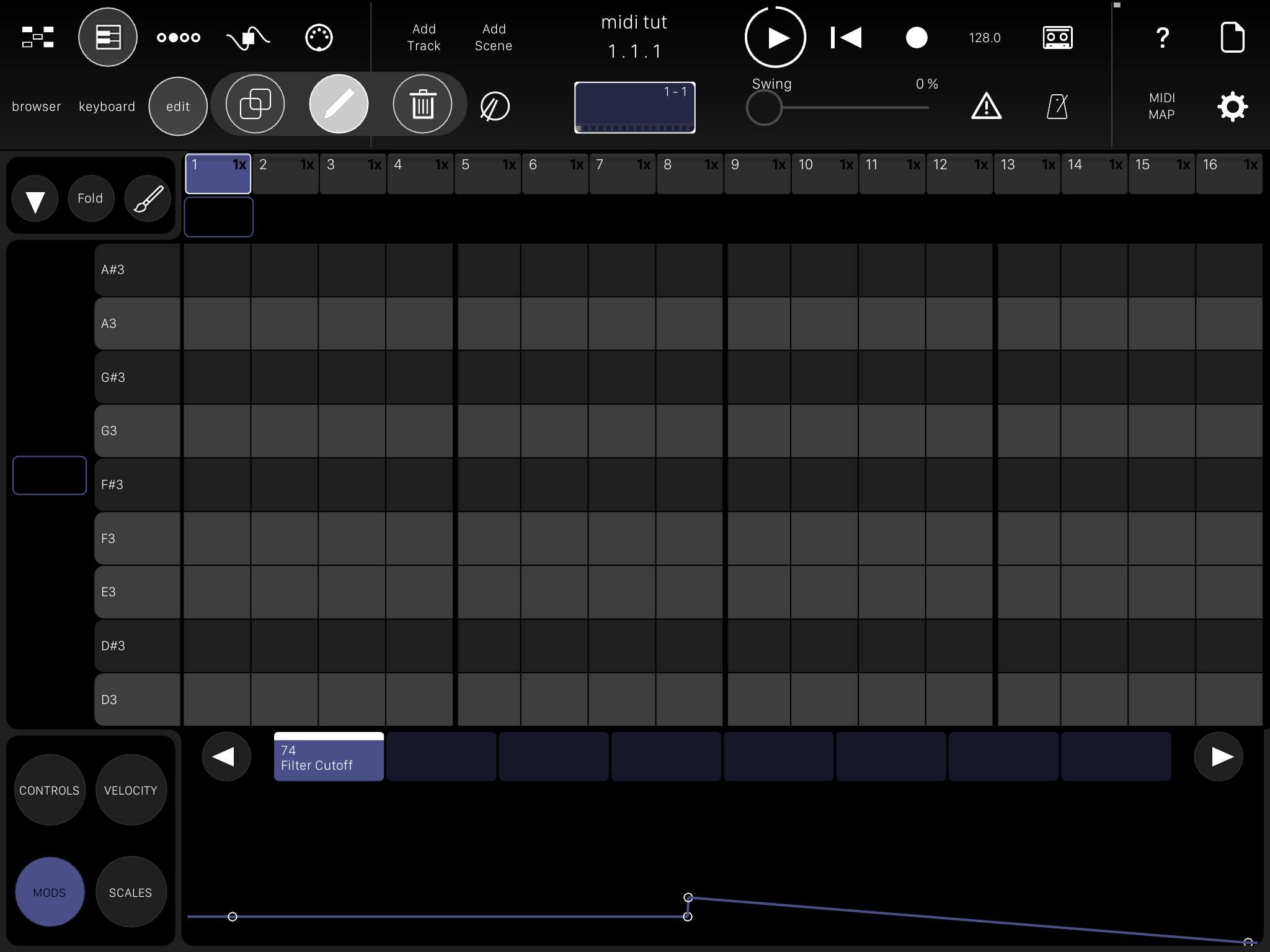
Step3) use the pencil tool and move the remaining points where you need them. Instant Saw tooth.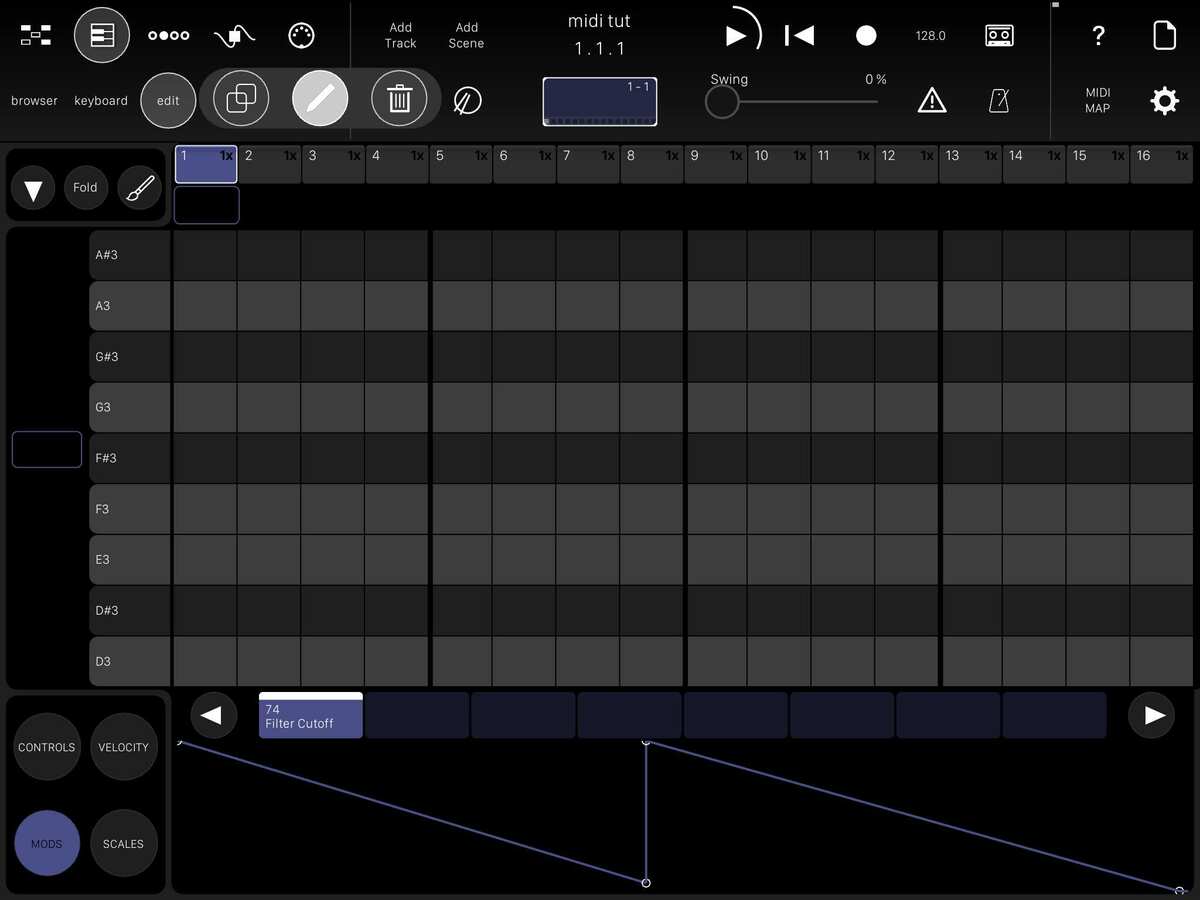
Thanks for all your excellent work on these tutorials, @Kaikoo2.
Hi all,
I made a change on 5 of the midiLFOs app photos. The source for Modstep should be 'midiLFOs out' not 'Modstep'.
I corrected my mistake and bring newer photos here.
Thank you guys kindly.
Great stuff, as usual Kaikoo. Thank you!
Maybe collect all your tutorials into a single thread so that we fans can bookmark the one thread linking to the rest?
... here some notes from the archive:
https://forum.audiob.us/discussion/13559/kaikoo2s-collected-tutorials-links#latest
Are you digging my life history? I am not dead yet. Lol
Thank you, can you put the Auria Forum link of that midiSTEPs here, that is good one.
Btw, you want to see my face?
Oh, I see that Auria link now.
@crzycrs , thank you so much organizing them.
for rainy days
... thx to you @Kaikoo2
Hey @Kaikoo2 , wow & thanks!
Thank you @crzycrs