Loopy Pro: Create music, your way.
What is Loopy Pro? — Loopy Pro is a powerful, flexible, and intuitive live looper, sampler, clip launcher and DAW for iPhone and iPad. At its core, it allows you to record and layer sounds in real-time to create complex musical arrangements. But it doesn’t stop there—Loopy Pro offers advanced tools to customize your workflow, build dynamic performance setups, and create a seamless connection between instruments, effects, and external gear.
Use it for live looping, sequencing, arranging, mixing, and much more. Whether you're a live performer, a producer, or just experimenting with sound, Loopy Pro helps you take control of your creative process.
Download on the App StoreLoopy Pro is your all-in-one musical toolkit. Try it for free today.
Sidechaining in Gadget: How and Why
Sidechain compression is a technique that utilizes the signal of one audio source to compress the signal of another. It can be used creatively to inject movement, or “pumping” into your mix, and it can also be an effective mixing tool, particularly when balancing the low-end frequencies of a mix. A common scenario to help balance a kick drum and bass / subbass lines is to apply sidechain compression on the bassline with the kick drum as the sidechain input. This allows the kick drum to essentially “duck” the volume of the bassline, which helps the two coexist by avoiding low-end frequency buildup should they play atop one another. Gadget now has the ability to do sidechain compression. Here’s how to set it up.
Setup
Note: Sidechain compression can easily backfire and make your mix a complete mess, so we’ll start with a very simple setup in order to understand the characteristics. Start by creating a new project and add the following 3 gadgets in this order: Tokyo, Berlin, London.



Open Tokyo’s scene and draw in 4 notes on the downbeats using the SD 302 lane. Then open Berlin’s scene and draw in a single note that spans the entire bar. Lastly, open London’s scene and draw in the same 4 notes on the downbeats that you did for Tokyo but this time use the "BD Visual" lane. Then go back to the mixer view.

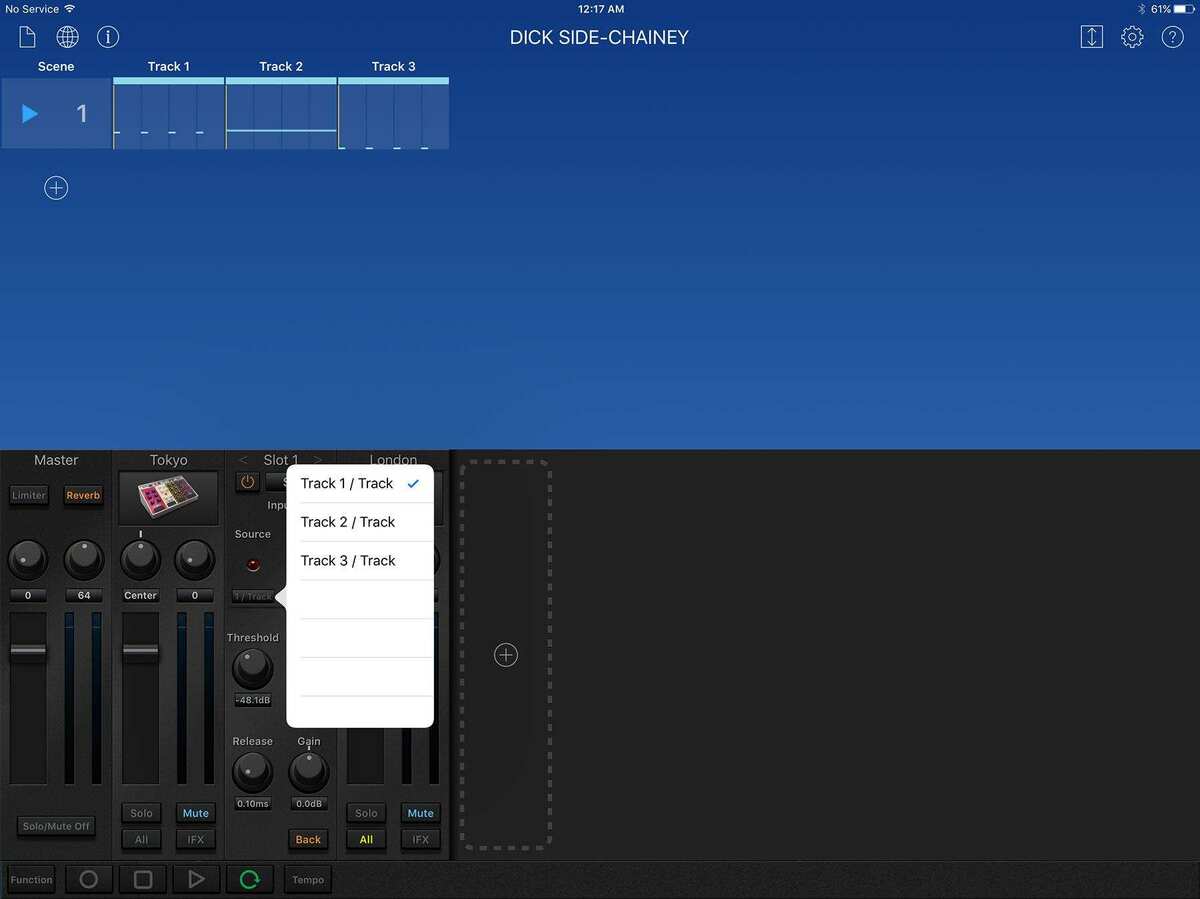
Tap “IFX” (insert effects) on Berlin’s channel, and for Slot 1 choose “Sidechain” from the list of effects. Tap the “Source” input selector and choose “Track 1/Track.” Next, mute the mixer channels for Tokyo and London and press play. You should now be hearing the sidechain influence on Berlin’s output.
Adjustments
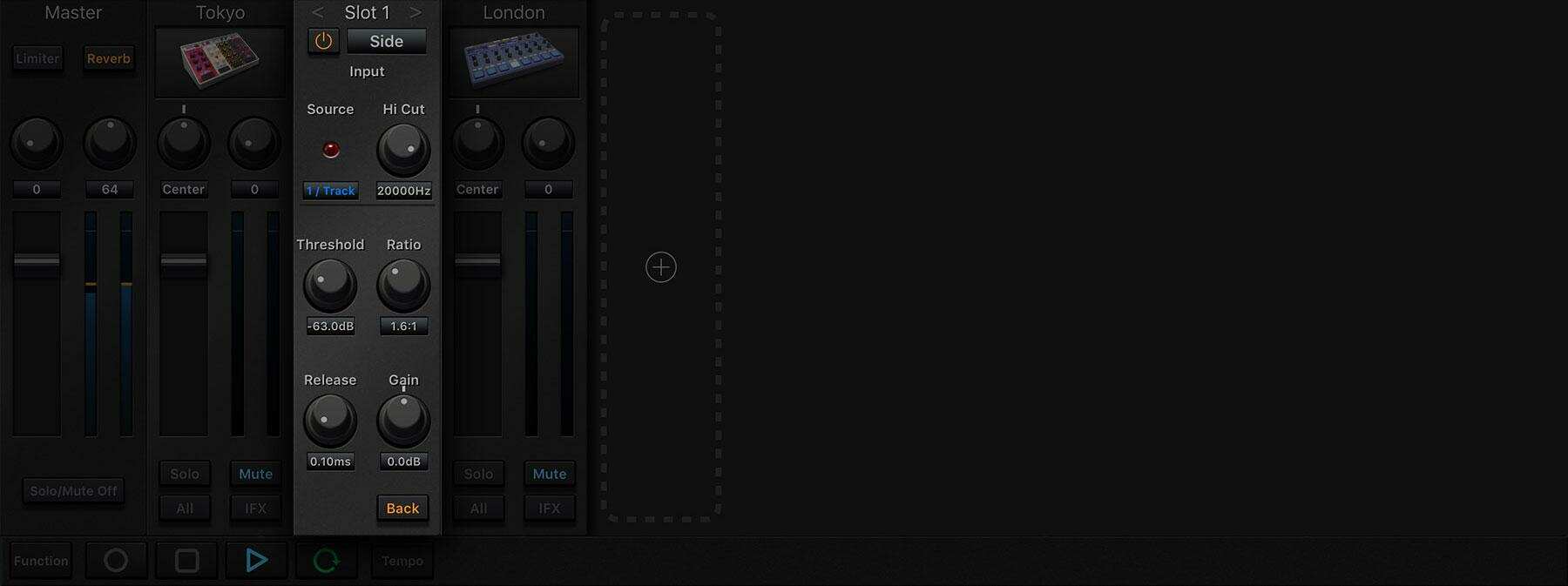
There are two areas where we can tailor the sidechain influence to better suit our material; the Sidechain effect settings panel (above), as well as the settings of the sidechain source—in this case, Tokyo’s parameters. First we’ll look at the Sidechain effect settings panel.
Hi Cut: this adjustment acts as a filter on the input, or source signal
Threshold: this sets the volume threshold to tell the compressor at what point to begin compressing based on the incoming (source) signal
Ratio: this tells the compressor how much to compress based on the incoming signal. Higher ratios will produce more compression, and more of the sidechaining “effect”
Release: this tells the compressor how long to hold the compression. A shorter release will produce more pronounced cuts in volume, while a longer release will produce more of a slower pumping type of effect
Gain: this is a post-effect output gain used to raise or lower the effected signal as needed
There is no one-size-fits-all setting for sidechain compression, so it is worth exploring all of the above settings to see how they influence your material.
In addition to the Sidechain effect settings menu, we can also influence the characteristics of the effect by adjusting the characteristics of the source material. Which, in our example is the Tokyo Gadget.

Make sure Tokyo's output is still muted and tap play. Then open Tokyo’s instrument panel and look to the SD 302 module. Begin tweaking the decay, level, noise and snappy knobs, noticing how these all have an influence over the characteristics of the Sidechain effect.
Additional Usage

Let's take the Sidechain effect further, and use it as a creative tool for creating rhythmic patterns and movement. Erase the original 4 notes you made in Tokyo’s scene. Then tap “function” in the bottom left corner of the screen and change the grid to 1/16 and activate “Triplet.” Next, draw in the notes as illustrated above, this time using the PCS 503 lane. Set the “Decay” to 0 on the PCS 503 instrument panel and the “Level” to 100 and un-mute the bass drum pattern on London's channel.
As you can hear, sidechaining can be used to inject rhythm and movement, which can either be based on your kick drum, or completely independent of it. Experiment with using different source material; from very short clicks, to different types of bass drums, to vocal samples or cricket sounds. A wide variety of effects can be had from trying out different sidechain sources. Have fun!


Comments
Thank you. Will certainly give this a go later. Well explained and informative.
Thanks for taking the time to do this.
Db
Thanks! Very informative especially for a noob like me.
Now that Korg has added sidechaining to Gadget it also makes me wish there was a 'gate ifx' where signal only passes thru when the 'gate trigger' gets input.
Automating the outputlevel is temporary work-around
@dblonde @Peteclag you're both welcome! Glad you guys found it useful.
That would definitely be another nice addition @Samu
I'm holding strong in my hopes they'll one day give us an audio file player / proper sampler gadget. The dreamer.
Me too, Korg has already a very good touch-enabled sampler/editor in the Kronos so they know how to do it properly.
I would gladly pay premium IAP to get more 'Kronos' stuff ported to Gadget...
Excellent post @brice Thank you!
I wish there were more Gadget guides as clear and concise as this. Really well written.
Agreed. thanks
thanks
So good of you to make this guide for us all. Thanks brice.
You're welcome! @SpookyZoo @BiancaNeve @AndyE
I'd be happy to write up some more Gadget tutorials if they'd be helpful. Open to any requests for specific topics, processes, etc., just let me know.
Thank you. Well done
Thanks fro sharing!
Thanks, @brice.
I really appreciate your efforts in making this very useful tutorial.
Hey @brice Thanks. For me the biggest hurdle with Gadget is how best to get Midi data into the app so that it is in synch.
This is big topic with a really broad range of ways to tackle it. Different apps (Pro Midi, ModStep etc) midi controllers(keyboards, Virtual Midi apps etc), synch methods(Midi Clock, Link etc).
It would be great to see a post on how you go about this. If you're interested that is.
Link is your friend when it comes to this .
.
Thanks dude really helpful.
@brice Exceptional and generous. Thank you and well done.
I think for the first time I'm going to truly understand what sidechaining is and how to achieve it. Thank you so much for doing this well-written tutorial!
@brice .thank you this is very helpful I finally know what all this side chain talk is about . Good job
That is indeed a hurdle with Gadget it seems. But I'll admit to not being the right guy to address those issues. A tutorial on that subject from me would essentially be as helpful as a recipe for biscuits! Though from what I've read, and as mentioned above, Ableton Link might be a good place to start. At least in terms of sync. I've no idea how you'd initiate recording and dance with the home button fast enough to bounce around between apps. If you do find the solution please share, as I am genuinely curious to know.
@Paulyboy @MeatWalrus Glad you guys found it helpful!
@brice Understood, thanks.
Actually @Matt_Fletcher_2000 posted this useful comment over on this thread https://forum.audiob.us/discussion/14240/gadget-questions#latest
If I understand you correctly, just put an extra scene of a few bars into the beginning of your track in Gadget with a click track/count in on.
Then hit record and play in Gadget (with loop switched off) and use the home button to switch over to your 'midi controller' app. And start playing when you track begins for real.
Thanks for this!
I'm a complete newb and I look forward to getting home and trying this.
Thanks again!
@brice you knocked this one out of the proverbial park good man.
I suppose that is the best tactic, Matt. Though going off of my current skills with fast app-switching, I am gonna need to go ahead and put like...24 bars at the front of the line.
You're welcome!
great thread .. are there any other common production techniques you can achieve with side-chaining? or is this technique used mostly for kicks and bass sounds?
Glad you enjoyed it. Yes, definitely a lot of uses. The kick / bass example I gave was more of a mixing technique, using sidechaining to balance low frequencies if there are conflicts. That's a subtle use for it and the goal there is to not have it even be noticed. Gadget's sidechain is not necessarily setup for this type of thing. It needs a few more controls to be truly effective for this use.
But as a creative tool, basically the entirety of the EDM genre uses sidechaining on many elements. Pads, leads, vocals, percussion, it's all fair game. Once you understand what sidechain compression sounds like, you will begin to hear it on just about every song in that genre to some degree. It can be overdone...and often is. But it can also provide needed movement to otherwise static sounds. It can also help "glue" a song together when a consistent source is applied to many of the elements.
Thanks @Proppa !!