Loopy Pro: Create music, your way.
What is Loopy Pro? — Loopy Pro is a powerful, flexible, and intuitive live looper, sampler, clip launcher and DAW for iPhone and iPad. At its core, it allows you to record and layer sounds in real-time to create complex musical arrangements. But it doesn’t stop there—Loopy Pro offers advanced tools to customize your workflow, build dynamic performance setups, and create a seamless connection between instruments, effects, and external gear.
Use it for live looping, sequencing, arranging, mixing, and much more. Whether you're a live performer, a producer, or just experimenting with sound, Loopy Pro helps you take control of your creative process.
Download on the App StoreLoopy Pro is your all-in-one musical toolkit. Try it for free today.
ModStep CC template for Xynthesizr with “programmer” session and application notes
Again, I spent some time making a CC template for Xynthesizr in ModStep so I thought I would share it to save others the tedium.
The zipped file includes the Xynthesizr.mtt file which is the template for ModStep, however, there doesn’t appear to be a way to backup a CC Map in Xynthesizr (unlike Shoom, which has a default mapping and can export user maps). So, since I wanted to map this on my iPhone and old iPad 2, I made a ModStep session that will, somewhat, automate the process.
There are 49 MIDI controllable parameters in Xynthesizr, so this is a Session with 49 Scenes. Each Scene plays once, then goes to the next Scene. Each of the Clips has one of the MIDI CC controllers drawn in the first beat of the measure.
1- set up MIDI routing to Xynthesizr from the ModStep track
2- setup MIDI CC In from ModStep in Xynthesizr
3- enter MIDI Learn mode in Xynthesizr and select “OSC1 Level”
4- turn on the metronome in ModStep
5- trigger the first scene in Modstep (this scene 2 measures long, with a 1 bar lead-in to give you time to switch back to Xynthesizr)
6- switch back to Xynthesizr - in the first beat of the 2nd measure you’ll see OSC1 Level map to CC21.
7- before the next measure (in this case the 3rd) starts, select the next mappable target (in this case OSC1 Wave) - try to make the selection in the 4th beat of the bar to avoid any residual CC message.
8- continue this way, going left-to-right, top-to-bottom
i.e. OSC1 Level; OSC1 Wave; OSC1 Octave; Filter Cutoff, Filter Reso; etc.
When you get to LFO1 Target, the next controller is LFO1 Sync; then LFO1 Amount; then Reverb Mix.
After the Pan Width it's OSC2 Level, etc.
After all the synth parameters, the next measure maps the Sequencer Step Length; then Tie Notes; Sustain When Paused; Morph Type; Random Chance; Max ∆ X; Max ∆ Y; and finally Morph Area.
This last Scene will loop indefinitely, so you don’t need to worry that the Session will cycle around back to the OSC1 Level Scene.
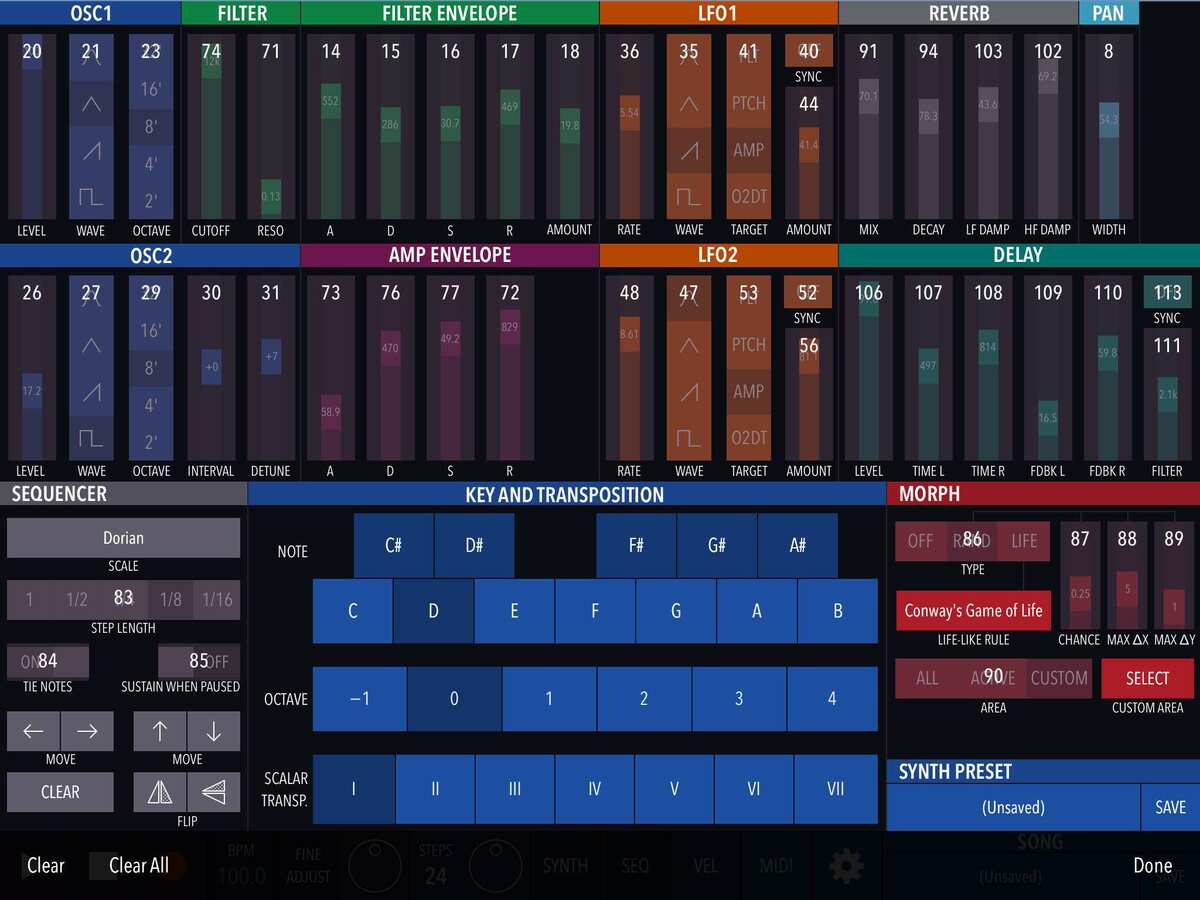
Since Xynthesizr and Shoom have similar synths, I mapped the controls similarly to Shoom’s default set (so if you have hardware that’s mapped to Shoom, it would be easier to adapt). Also attached is a PDF showing the mappings for Shoom and Xynthesizr (and also the mappings I did for Laplace, for reference).
Unlike Laplace, Xynthesizr maps discreet stepped controllers (like OSC Octave or LFO Target) over the entire 0-127 range, so it’s simple to use with ModStep.
However, I have not been able to get any of the Waveform controllers (OSC1/2 Wave or LFO1/2 Wave) to work. They get mapped, but nothing I send at them changes their values off of the Sine wave).
One final note regarding Xynthesizr programming in ModStep: When using MIDI notes to transpose the Xynthesizr sequence (in Scalar Transposition mode) you need to be within the range of the Xynthesizr Transposer (i.e. the bottom 6 octaves from the root key - so for C from C-2 to B3; for D from C-2 to C#4; for B from C-2 to A#4). If you go higher than that (e.g. in C, C4 or higher; in B, B4 or higher) Xynthesizr will crash hard. This is only in Scalar Transposition mode, Key Change mode is fine.



Comments
I don't have Xynthesizr, but I still appreciate you sharing these ModStep templates. We really need to put together some kind of repository for templates and presets.
Here is @aplourde 's last contribution for ModStep & LaPlace.
https://forum.audiob.us/discussion/17878/modstep-cc-template-for-laplace-with-application-notes
Cheers, mate.