Loopy Pro: Create music, your way.
What is Loopy Pro? — Loopy Pro is a powerful, flexible, and intuitive live looper, sampler, clip launcher and DAW for iPhone and iPad. At its core, it allows you to record and layer sounds in real-time to create complex musical arrangements. But it doesn’t stop there—Loopy Pro offers advanced tools to customize your workflow, build dynamic performance setups, and create a seamless connection between instruments, effects, and external gear.
Use it for live looping, sequencing, arranging, mixing, and much more. Whether you're a live performer, a producer, or just experimenting with sound, Loopy Pro helps you take control of your creative process.
Download on the App StoreLoopy Pro is your all-in-one musical toolkit. Try it for free today.
Files App Bulk Import
Hi,
Does anyone know of a way to select say a folder full of samples in iCloud Drive via the Files App and make them all available off line (ie: select the folder and download the contents)?
Please tell me I don’t have to select each individual sample and individually download each one! This does not seem convenient for 65GB worth of samples...:(


Comments
Press “select” and then you have top left a “select all”
To add to this further, just having selected all items doesn’t actually start downloading them. To download them after selection perform some action from the share menu. I find the easiest to be pressing the copy button as it will then try to download all of them before trying to copy!
So I have to select all in each folder and then download...and I have about 11,000 folders!!!!
Tell me this ain’t true!?
No, you can select the main folder and it will select and copy all subfolders. Just select then press the “folder” icon, select your destination and press “copy”. It should work (I just made a test right now)
Holly cow! 11,000 folders!
Well this doesn’t seem possible on iOS quite yet, but on a Mac in the search box you can type in the file type (”.wav”), and then you will see every file with that file type. Select them all and move them to a new folder. From there with all your files in a single folder sync back to iCloud Drive and repeat the copy step from earlier.
Unfortunately this will result in loosing your file organizational methods though.
Sadly the search trick doesn’t work on iOS itself as once you search you apparently can not select all. Definitely an oversight of the new files app on Apple’s part
OP,
What are you exactly trying to do?
I want all my samples to be available offline on my iPhone without having hours of painstaking work selecting/highlighting/fudging/downloading rinse n repeat...
And also without having to copy my files somewhere else...
I just want to select the folder and tell it I want it all to be available offline and off it goes on a little downloading spree and when done it reports back to tell me all is now available offline.
Too bad you can't make Siri do it for you.
Tried that it just points me to the App Store
May I suggest connecting the iPhone to a computer and use iFunBox to dump the samples...
(I doubt all the 65GB will ever be used so it's just asking for trouble anyway).
isnt the answer to click on the “download” button on the top right of the topmost folder? seems to work for me
Yeah I have done this already into Audioshare but would like to keep everything streamlined and pulling from the same place and in sync....
Also when I then save to this area from my iPad/iphone I can access from all my devices including Mac....that’s the dream anyhoo
Not seeing it...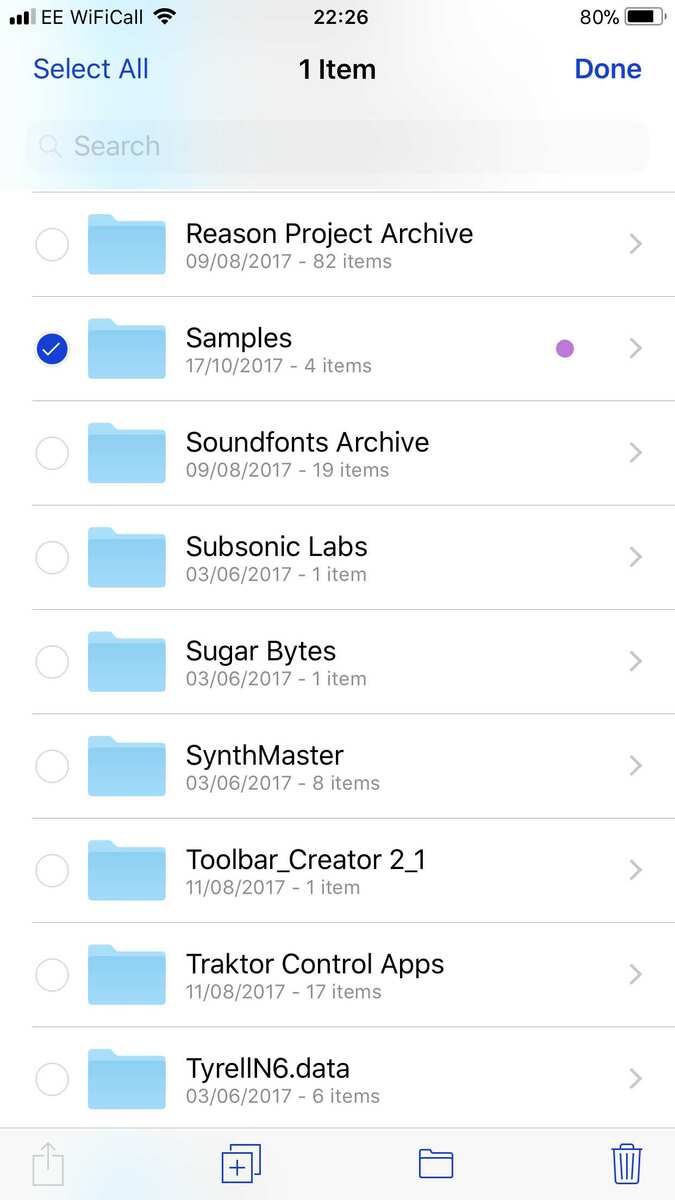
At the bottom of the page you have the “folder” icon. Just press on it then you can choose your destination and press “copy”...doesn’t it work for you?
My aim is not to copy to another folder but make the existing folder and everything in it available offline within itself ie: no cloud download icon just the file ready and available on my device but in sync with all my other devices....is this possible?
like a favorites folder? That seems a good idea.
No like this....
Right under the share option