Loopy Pro: Create music, your way.
What is Loopy Pro? — Loopy Pro is a powerful, flexible, and intuitive live looper, sampler, clip launcher and DAW for iPhone and iPad. At its core, it allows you to record and layer sounds in real-time to create complex musical arrangements. But it doesn’t stop there—Loopy Pro offers advanced tools to customize your workflow, build dynamic performance setups, and create a seamless connection between instruments, effects, and external gear.
Use it for live looping, sequencing, arranging, mixing, and much more. Whether you're a live performer, a producer, or just experimenting with sound, Loopy Pro helps you take control of your creative process.
Download on the App StoreLoopy Pro is your all-in-one musical toolkit. Try it for free today.
OT - iCloud Drive and synchronize to external SSD?
Hello there!
Off Topic, but, important for all us that have both iPads/iPhones and Mac computers:
I've got a 2TB iCloud Drive subscription and have been very satisfied with that, until now...
My MacBook Pro M1 has "only" 512GB SSD onboard, and, it hasn't been a problem earlier, but, all of a sudden my Mac SSD is almost full - and when checking in the file system I see that iCloud Drive is occupied by a 350GB large iCloud Drive file on my Mac SSD...?
Hav'nt thought about it earlier, but iCloud Drive isn't a cloud drive, it's just a cloud drive for syncing... Hmmm...
So, if that's the case, we all have to buy Macs with 2TB onboard SSD if we should get advantage of 2TB iCloud Drive...??
Or, is it a way to change the way MacOS handle the sync files and we can put the iCloud Drive sync files on an external fast SSD-drive?
I have search a lot the last two days with any clear suggestion of this "dilemma"...
Anyone?
Thanks in advance.


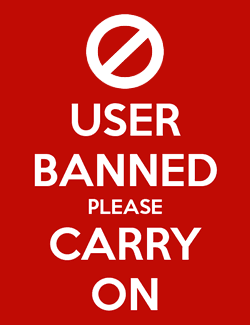
Comments
Unfortunately, many cloud services operate this way when accessed via their apps. They try to seem magical by maintaining a "cache" of "recently" used files, and they do not offer a "clear cache" option. You might look in your Settings to see if you can set the maximum size of the iCloud cache.
I get around this in iPadOS by using 3rd-party apps that include the cloud service SDK (Box in my case). The cloud server then works like a network drive. I can copy files to it and delete them locally; no magic caching.
I filled up a new M2 base-level MacBook Air in the same way a while ago
What I now do with our 2TB family-sharing was to take almost everything out of Documents and Desktop (and if you sync it too, Downloads) and make new folders in the iCloud Drive called Documents Archive; Desktop Archive; Downloads Archive, keeping the original Documents; Downloads; Desktop folders but only keeping very little in them any more, hardly anything really, only what I’m currently occupied with
The majority of the prior content hitherto filling up the Documents etc is moved to the relevant archive folders, and these aren’t automatically synced to each machine (also gave an opportunity to prune and rationalise) you can navigate to it from any device but it’s not filling the device up by default
I also don’t sync much stuff unless I really want the stuff and I now keep an eye on what gets synced and de-download things if they don’t need to be resident on a machine (so they’re only in iCloud, visible but you need to press the download icon on it to get it)
Also, if I move stuff from inside the eg Documents folder to a new Documents Archive folder, I don’t rename anything while I’m doing it (or for a while after while it fully syncs up) or it’ll result in total fuckage and quite likely loss of the recent versioning of stuff – I do the copy over and then delete while nothing’s occurring and I”m not busy and no work needs to happen, let it settle down afterwards and then it’ll be good
This arrangement means every device can have access to everything if I want it on a contingency basis by manually going to my Documents Archive, etc and if there’s anything I want that’s current without putting effort in, I sling it into Documents and it’ll work (as long as it’s not so big it fills every device up) and then when it’s done the job, I’ll archive it (and as I say, I’ll leave it alone for a while once I hoist it over to archive and when I’m sure, delete the original in-place – be tentative)
Incidentally this tentativeness about moving and not touching is borne out by when I lost the current version of a song I was working on and had actually sent to distrib, by moving the Logic file into a different iCloud folder while also renaming the folder – I ended up with the file but a few days old and not the current one – this isn’t the first time this has happened to me but this is when I realised the pattern
Thanks for your reaction & opinion on this issue...
This method you mention that we can unload certain files or folder seems to be the way to go for me when reaching critical low space left on internal SSD...
Luckily that my Mac is secondary in my life - my iPad Pro 12.9" M1 is my first device that I trust in and makes my most happy!
Yeah, pretty strange though - I have an almost new €3500 M-based 16" MacBook Pro connected to a 5K 32" curved screen, and, on top of that, lots and lots of cool apps on my Mac, but, this setup is secondary I my life...
Viva Ipad!
The main thing that’s happening here is that by default [1] on a Mac with iCloud there’ll be a set of folders that historically were just part of the default account arrangement of folders (ie Desktop Documents Downloads etc) that are always synced, live, with iCloud – so in a scenario with more than one Mac, they all get the same content in Desktop and Documents and so on (or at least they’ll try to)
This can be changed entirely so that it doesn’t happen, or doesn’t happen to some of the folders, but if you don’t change it and surrender to how it is by default then it can still work out sensibly just by not keeping everything you have in those folders and keeping them fairly brief and sparse (which means all that crap that historically piled up in there has to go somewhere else that isn’t synced live to a corresponding folder in home, but is still navigable to within iCloud)
[1] and it’s a default I’ve changed and messed around with but eventually changed back because I quite like what they were getting at in the end
@HolyMoses : if you haven’t already, go to the iCloud Systrm Preferences pane and choose iCloud Drive and customize the settings.
You may be set up to have you Desktop and Documents in iCloud Drive AND have Optimize Mac Storage On. The latter speeds up file access at the expense of using up local storage (though that storage will be freed up as needed). If frequently used files weren’t cached locally, you would spend a lot of time cursing the slowness of file access.
Thanks! I will go thru this issue tomorrow - today I’ve got lost with another thing, my iPad and continuing testing the new update of Korg iM1 - lovely app!