Loopy Pro: Create music, your way.
What is Loopy Pro? — Loopy Pro is a powerful, flexible, and intuitive live looper, sampler, clip launcher and DAW for iPhone and iPad. At its core, it allows you to record and layer sounds in real-time to create complex musical arrangements. But it doesn’t stop there—Loopy Pro offers advanced tools to customize your workflow, build dynamic performance setups, and create a seamless connection between instruments, effects, and external gear.
Use it for live looping, sequencing, arranging, mixing, and much more. Whether you're a live performer, a producer, or just experimenting with sound, Loopy Pro helps you take control of your creative process.
Download on the App StoreLoopy Pro is your all-in-one musical toolkit. Try it for free today.
[Solved] Transferring Loopy Pro Projects from phone to ipad
[Edit: I got it all sorted out]
Transferring Drambo from phone to new iPad was straightforward.
In Files App I simply went to the Drambo Folder ON MY PHONE, and shared the Documents, Presets, and Samples folders via AirDrop to my ipad.
Then, from my download folders on the iPad, I moved and overwrite the those same folders in the Drambo folder on my iPad.
Loopy Pro’s Folder is so different. I see none of my projects, understandable cause I host LP inside Drambo. My few standalone projects are there, but scattered, not in a folder.
What’s the best way to get everything LP related from phone to the iPad?
Everything on LP in ipad can be overwritten, for i haven’t started any projects.


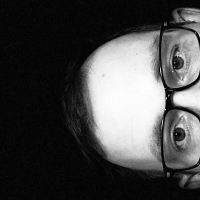
Comments
How did you do it? I’d like to transfer whole projects between devices but I didn’t even think it would be possible.
@robosardine , Begin by making sure Airdrop is enabled on your devices.
1) Settings > General > Airdrop
2) Using Files App, navigate to:
On My Phone>Desired App>Respective Folder
Example with Files App:
On My Phone>Drambo>”Select” the Documents Folder, Presets Folder, and Samples Folder.
3) Select Share and choose Airdrop.
(Airdrop shows up underneath my contacts for me). When choosing Airdrop, your other device should be visible.
4) Choose your device. You should see visual cues and hear something on your target device.
5) Your Airdropped file or files can be found in the Downloads Folder in the iCloud Drive location on your target device.
Select folders and choose Move.
Navigate via the Files App like you did in Step #2. It will then ask if you want to overwrite or keep both. I overwrite cause it’s a new device, and i wasn’t scared to lose anything.
In conclusion, I did this with Drambo and Loopy Pro, and much to my relief, it *worked out, kind of sort of.
I opened a Drambo Project hosting a Loop Pro session. The donuts have the audio and play, but the Audio Units Projects folder is empty. When I click on Projects from an AU instance of LP, no projects are there. And in standalone LP, the Audio Units Projects folder is empty, but somehow the one instance of that project is there, i guess cause it’s Drambo related. I need to sort that bit out.
EDIT: [It was a faff, but i got that sorted as well]
Know your host well enough to know where stuff and samples get stored to avoid missing sample errors.
Standalone Loopy Pro projects are self-contained. You can copy/move them as you would any files. If they refer to people AUv3 presets, you will want to copy the folder that contains presets. Loopy Pro AUv3 projects can be exported to copy them to another device using the Export command in the project save panel.
I managed to get all my AU Units projects over to the other device. It was a faff but it is done. I didn’t see a way to do how @espiegel123 mentioned, but in the end, it can happen.
OK - thanks
For later reference - if you need to transfer files from iOS to PC (but it also works to other Apple devices too) there's an app called Media Assistant that offers a web transfer option, and it's pretty fast. The app is free with a few basic functions included, including the Wi-Fi file transfer feature.
To use it you just copy the file you want to transfer on the iPad/iPhone to a folder within the Media Assistant, and it becomes available over a web page. It can transfer files and folders both ways. I've used it quite often to move videos to my PC, and I've done up to 1.5 GB and it's fast, reliable and convenient.
LOL! I’m only laughing cause i forgot i have Media Assistant. Never used it, but bought it when it came out cause it seemed very useful for the future 😂 Thanks 😀