Loopy Pro: Create music, your way.
What is Loopy Pro? — Loopy Pro is a powerful, flexible, and intuitive live looper, sampler, clip launcher and DAW for iPhone and iPad. At its core, it allows you to record and layer sounds in real-time to create complex musical arrangements. But it doesn’t stop there—Loopy Pro offers advanced tools to customize your workflow, build dynamic performance setups, and create a seamless connection between instruments, effects, and external gear.
Use it for live looping, sequencing, arranging, mixing, and much more. Whether you're a live performer, a producer, or just experimenting with sound, Loopy Pro helps you take control of your creative process.
Download on the App StoreLoopy Pro is your all-in-one musical toolkit. Try it for free today.


Comments
A little bit of zoom helps and motor memory to touch the left side of the note when moving.
I’m quite sure it’ll improve over time
This is fucking HUGE. Like really, really BIG.
@giku_beepstreet you nailed it like KING ! Is there any way how we can support you ?
I want pay somehow for this update, it's forth at least full price of original APP !
The tip jar will be perfect, just like everything else from BeepStreet. Will it have Link?
I played with it some more, and @0tolerance4silence and @Samu are right, you just have to be a little bit more precise with your taps. and it mostly happens with shorter notes. maybe it's not even about adjustment of this gesture, but about giving some visual feedback about what mode you are in — moving or resizing. anyhow, with some practice, it's not a big deal.
Beautiful update...
Can you 'fold' the piano-roll to the selected scale/key?
Sorry if this has been covered..
Not yet! I believe it's on the list. I assume you've seen that the drum pads can be set to a scale/key, though? (And also set up to look like a keyboard if you use the 16x1 configuration.)
Awesome. Been waiting for this to release the next video.
@giku_beepstreet Sucks that you can no longer hold down the clear button during recording to simultaneously erase old notes and record new ones. Rare feature, now gone from what I can tell. Unless I’m missing it?
Not only that, it now also supports slice information embedded in WAV files.
Grabbing a note by its end will change its length.
Grabbing its start point will let you move it around.
Edit: OK, already answered by @0tolerance4silence
is there a keyboard that i can just play notes or press when the sequence isn’t running? just to here my au instrument. or play with my fingers as it’s recording ? this update is huge
Much of the delay of this release was due to an insane amount of intermediate versions with lots of different layout, gesture and workflow approaches, discussing and changing them. The aim was to make it powerful yet keep things simple which can be much harder than I thought.
And when we beta testers thought "Yes, that's it", @giku_beepstreet came around the corner with an even better idea nobody had thought of before. So we went for another round to see what's to keep. And so on.
never mind. i just found it
Can confirm that Drambo 2 stops and starts in Logic Pro X transport.
Thanks anyway, needs to be added to the manual at
https://www.beepstreet.com/drambo-docs/
umm I think Drambo just became my go to app! It’s kind of like all of my IOS music apps just started a party together , and Drambo is the house and host of the party. wow! just wow
I love the new momentary and switch buttons (in the buttons module) but I did notice a very tiny UX issue...
Tapping any of these buttons a few times — maybe 4 or 5 times — results in the 'Swipe up for menu' helper caption to appear, obscuring the original button label. (see screenshot below).
Personally, I don't think the helper text is needed here, as there are enough cues elsewhere to teach users the 'swipe up for context menu' gesture.
Loving v2.0 by the way
Great work! I'm sure I'll have loads of fun once I get into it more
I would still love to see a detailed reference manual though and module help, so I can go right to the information I'm after. Looks like the manual is very similar to the v1 manual with some minor updates. I've seen some helpful videos though for my beginner's level of Drambo expertise, for the way I learn I'd love to see a reference manual to complement those e.g. to explain the function of each module.
I love the Sugar Bytes manuals, for example, which explores each feature in detail, which helps me build up a mental picture of what's going on and how to get results from it.
You can get further help for most modules by tapping on its header and selecting 'Help' from the menu that appears.
Keyboard/pad menus:
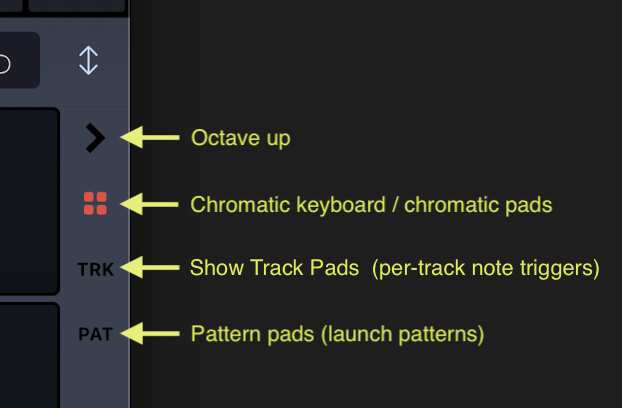
Yep, but some of those boxes still have placeholder content in. This was the first one I tried.
Tis true!
If there are particular modules you want help with, ask here and either someone can explain in text or make a dedicated video about it. It's also worth looking at the Youtube back catalogue of Ben Richards, as he has covered many modules in earlier videos, and one of them may cover what you need. Here's his old Drambo playlist - you can search for vids in there (don't watch this first vid as it's now out of date, but the ones about categories of modules in the list in the top right corner are mostly still relevant):
Yep.. pretty nice stuff.. much to learn.. Thanks..
Oops! That shouldn't be. Thanks for reporting. Must have got lost on the way to Apple's servers.

People, this is good advertisement here. I couldn´t resist anymore and stepped into Drambo after this update, got the Wave expansion too to make it complete. Now I have to dive in. I have some NI Dynamo and Reaktor and CTRLR experience, I guess that will help me a bit.
@craftycurate Could you please restart your iPad and create a new Drambo project with a new Flexi instance?
Thanks …. It is a very supportive community here for sure. Nothing beats grinding through a manual for me though
Many of the ones which have content are very brief e.g. Graphic Modulator ... would be good to have a detailed help which includes explanation about each parameter.
Some time earlier I started to write a more detailed description for modules, but it’s much bigger task than I imagined with all the variables and different use cases...
Anyway... here is some additional description for Flexi which in some parts no longer up to date (there are more editing features available atm) hope it helps some...
Flexi sampler
Description:
A sophisticated sampler with a multitude of operating modes for various use cases.
It is tailored towards loop mangling, therefore a single sample can be loaded. (below are some examples for practical applications)
For more conventional sampler duties, such as using multilayered sample libraries please find Sampler module.
User Interface:
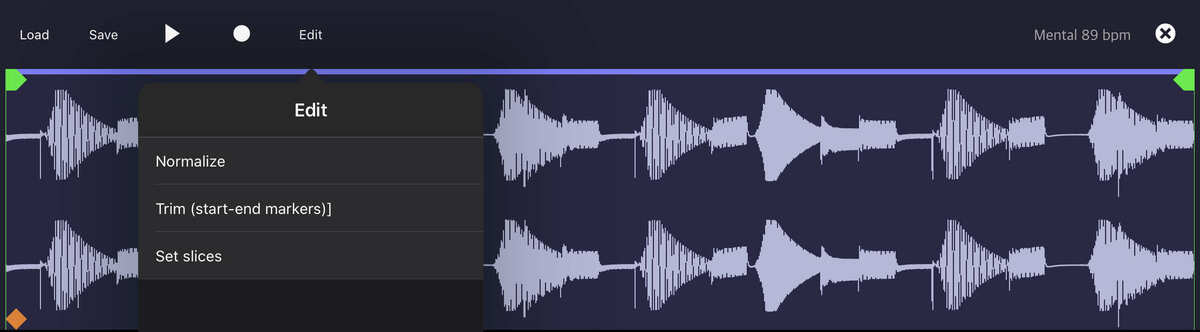
By default the module loads without any pre-loaded sample content.
You can either load a sample from your library or record audio directly into the module.
To load a sample, tap the waveform screen and pick a sample - typically a longer loop. Once a sample is loaded, by tapping the waveform screen you can enter the editor.
Here you can Normalize and Trim your sample, as well as Set slices, automatically from the available submenu or manually by tapping the waveform to add/remove a slice and drag the header left/right to adjust it.

Alternatively, you can sample directly into the module. Please find Rec drop down menu at the top right corner of the module with additional controls for sampling.
Source: Switch between the module input and all available audio inputs of your audio interface.
Sync: Switch between three recording sync modes. Instant will start recording as soon as REC button pressed, Pattern will start recording on the next pattern cycle and Threshold will start recording once signal is present at the input.
Clear: Will clear the waveform, but maintain the sample length and slices, so you can re-record audio into a pre-sliced buffer.
Remove: Will remove the sample along with the slices.
Monitor, REC: Buttons to monitor and sample from selected input.
With a sample loaded or recorded, it’s time to look into playback.
As mentioned above, Flexi sampler is aimed mainly at loop playback and mangling.
It does not support time stretching, therefore changing Pitch will change playback Speed and vice versa. Playback Speed ranges from +1 (full speed), through 0 (playhead stopped), to -1 (reverse playback). When loading perfect loops, you can use Sync drop down menu right to the waveform screen to determine the length of your loop in beats, so it can be stretched to fit your current project tempo. To avoid clicks at loop or slice points use Fade in / out controls. Use Velocity control to determine the velocity influence on playback volume.
Offset, Loop start and Loop end controls work in the context of the following playback modes:
Loop p-pong: Playback starts from Offset locator and loops back and forth between Loop start and Loop end locators.
(In these modes Start slice parameter options can be ignored as they only apply to 1-Slice mode)
1-Slice: Slices are played once. Start slice options will determine how these slices are being triggered. When Random is selected, a random slice will be played. Note option will play a slice for each note, starting from C2 (C2 - Slice1, C#2 - Slice2, D2 - Slice3 etc). Velocity option will play a slice depending on velocity, starting from low velocity (first Slice) up to full velocity (last Slice), as well as allowing transposition of the slices across the keyboard. Offset option allows Offset knob to select a slice. Finally Off option will disregard slices altogether, playing back the whole sample as 1-Shot.
To accommodate all these playback methods, there are four Launch modes available. Trigger and Gate modes are generally useful when manual triggering is desired from keyboard or sequencer, while Transport and Pattern modes are available for convenient playback of longer loops synced to main sequencer.
I/O:
On top of the CV inputs (Pitch, Gate, Velocity), an additional audio input is available. Route any audio signal to this input, select Module input as source and start sampling.
Manuals are very useful and fun when well written, for sure. I like the job that Synthdawg has done with writing new manuals (some official, some unofficial) for several hardware devices, maybe he should be set loose on Drambo!
Thanks a lot @0tolerance4silence, I'll extract some of this and update the module help.