Loopy Pro: Create music, your way.
What is Loopy Pro? — Loopy Pro is a powerful, flexible, and intuitive live looper, sampler, clip launcher and DAW for iPhone and iPad. At its core, it allows you to record and layer sounds in real-time to create complex musical arrangements. But it doesn’t stop there—Loopy Pro offers advanced tools to customize your workflow, build dynamic performance setups, and create a seamless connection between instruments, effects, and external gear.
Use it for live looping, sequencing, arranging, mixing, and much more. Whether you're a live performer, a producer, or just experimenting with sound, Loopy Pro helps you take control of your creative process.
Download on the App StoreLoopy Pro is your all-in-one musical toolkit. Try it for free today.


Comments
In trying to work with the VirSyn developer to figure out what’s causing my sfz import into AudioLayer problem, I ran across this iPadOS bug.

I think I figured out why I can't see files with local storage option turned on. From the manual:
If you’re using local storage for Instrument and Samples you can no longer see your samples in the iOS Files App because they have to serve both the stand alone and AudioUnit versions of AudioLayer and are therefore protected by Apple’s policies. The Local Sample Manager fills this gap and allows you to manage the sample files used.
However this doesn't explain why I can't see the instruments in files app?
@zb>; @lukesleepwalker said:
AL doesn't store the instruments and samples in the directory Files makes visible. When you import into AL, AudioLayer stores the files in the group directory shared by the standalone and AUv3. IOS doesn't allow the user to see those folders in Files app.
I don't think that's iOS but rather the choice of the app developer.
No. It has to do with how iOS implemented AUV3 file system access. AU v3 literally have no access to the app's directory that is exposed via Files app/iTunes File sharing. That is why every AU that has a related standalone app has its own particular way of dealing with it. AUs literally have no access to the standalone app's directory. Bother the standalone app and AU have access to the "group" directory for those entities the dev has designated as being related. That group directory is distinct from anything Files app lets users access.
If you search, you can find more info about this. Brambos and other devs have talked about this in some detail in various threads.
If you have iMazing you can explore this by examining the file system in a backup (but not in the live view of the device due to how the iOS file system is sandboxed).
Oh my. And I thought iOS user file handling was bad 🤪
I guess I have to start exploring the current jailbreaking tricks again. It's just hard to accept that I cannot access my own files.
Just an idea: Wouldn't it be possible to put a symbolic link inside the AUv3 app folder so both standalone and AUv3 have access? Or do standalone and AUv3 have separate sandboxes?
If so, how does Audioshare provide access then?
Its pretty easy.
Just load a drum kit
play or sequence 1 note/sample.
Now change the pitch on instrument or layer level.
Does it it pitch the sound or does it switch to a different sample.
I think the instrument scope tracking (which is what you are editing) essentially shifts the incoming notes. To re-pitch the samples, you adjust the pitch for the zone scope.
Did the previous version behave differently?
If so, send an email to @VirSyn
there is nothing fun and learning about Virsyn AudioLayer...
I’ve yet to DL anything Sfz that works in it...
Documentation seems to not exist
The website is useless and uninformative
The new VSCO patches are okay, but it’s a damn nightmare to use AudioLayer for me. It’s not intuitive by any stretch of the imagination...you got about two videos maybe three showing the import process...by the way none of which worked for any of the 15 different Sfz files I tried (all from different place, I might add)
I tried importing and unzipping in audioshare...then directing AudioLayer there....nope
I tried importing with files then moving to the import folder in AudioLayer....nope
I tried importing from the main screen key app area...nope
So either I miraculously download 15 different non functioning Sfz folders, or there’s maybe a small magic dance or chant I need to perform?
Where’s the damn manual? This app isn’t clear enough to not have one.
My guess is that you not moving the unzipped contents into "On My iPad/AudioLayer" and clicking the sfz file from there. Then you touch the sfz file with a long press to access the "Sharing" option. Find and select the "Open in AudioLayer" choice. It may be buried in the ellipsis option "...". The iPad will remember this choice with subsequent sfz double clicks.
So, after setting what to do with this *sfz file type you double click the file and AudioLayer will start. It will come up with an Import Page that has options to decide where to save this new instrument and a box to name it. Once you save it that where it will be until it's deleted. Theres no folder management later. But you can make a new folder and put it in it at this stage.
Do this and respond with a "YES" "NO" and not a huge complaint. The app obviously works but something in your process needs debugging. In my experience someone here will slip you the right clue to get to work. Just engage in the conversation to get the clue you need.
I hope that works out for you... if not describe your experience. If you still have some zips around thus should take a few minutes to test. Move them to that AudioLayer folder that the app uses for Import/Export of instruments.
The @Virsyn developer says he prices his apps based on the cost of his time and the expected sales numbers. If he had to write the documentation he would effectively raise the price and reduce the sales so he puts it out there and the video tutorials pop up. Generally he has Synths and FX apps that work well from presets but he still gets a lot of "Where the Manual" complaints.
This forum can be useful to get things working but you need to start with a few questions and forget using it to launch a rant campaign. We have all been there. I write them and then just save the draft.
What's your iPhone/iPad model and IOS version?
The manual is in the app itself.
I don't know if you could tell but he's already pissed off. Any clues?
About import? No, I gave up on that a long time ago. I use AL to record my own samples rather than import SFZ etc. I do find the export features in the new update to be much better! Backing up my work used to be an absolute bug filled chore but it's literally a one button operation now.
I replied to the question about the manual because it vexed me too until I found it buried in the help.
@MrSmileZ : what OS and hardware are you running on. It seems like there is some OS version related something happening that is causing some people running iOS 13.x to be having problems importing files that those of us on 12.x aren't having.
I provided the specifics of how I have been moving things up-thread. There may be other ways, too.
I am set up to use local files not cloud sharing
Here is what I do, in AudioShare I unzip my downloaded sfz. Most of the files that I have downloaded have ended with an sfz file and a folder of samples contained in a parent folder. Let's call that parent 'mysfzfolder'. It contains an sfz file and a folder of samples.
I move mysfzfolder into AudioLayer's OnMyIpad folder
In File's app, I navigate into 'mysfzfolder'. I tap on the sfz file. This causes AudioLayer to launch and ask me where I want to put the new instrument. It imports the samples. I am done.
I can now throw aways 'mysfzfolder' since AudioLayer has imported the samples it needs and does't need to reference the sfzfile anymore.
Skip this last sentence and nothing works. Makes you a bit crazy. Do this step and life gets better.
For some ZIP's AudioShare may not be needed. I had one that had a permissions issue when uncompressed with the Files App and AudioShare did the trick on that one. But only ONE so far and it came from a company that sells SFZ's but offered a FREE one. They might have code to communicates when Uncompressing their products or needs a cookie to be set that iTunes doesn't look for but AudioShare might... not sure.
That's the manual in a nutshell on SFZ Import. Someone will put that in the Wiki and no one will read it. There should be a Manual for the Wiki... or dozens of Videos... or some kid that comes over and demonstrates the technology: a Squad of Nerds or the "Nerd Force".
I've added some import instructions to the wiki article. Please correct/refine as needed. Maybe someone can add a video, too:
https://wiki.audiob.us/audiolayer
Here’s a video showing how to import an SFZ into AudioLayer on iOS 12.4.5 on an iPad Mini 2.
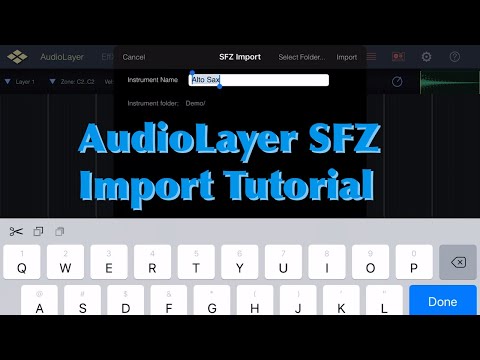
Hi thanks for this !
Everything goes smoothly (I respected every step for import) for me except at the end sound doesn’t play when I press the keyboard. However I get sound when I listen to the sample in the AL file browser. Try uninstalling the app, reinstall, no iCloud storage, doesn’t work :-((((
Thanks for your help !!
The manual is embedded in the App: Tap on the ? icon and then tap on "Open AudioLayer Manual".
I've just made a short video for the sfz import here:
There is one important thing about the import:
The sfz files and sample folder(s) must be copied or unzipped "as is" into the import folder of AudioLayer.
This is the only way AudioLayer can read and import these files. AudioLayer is blind for any files beyond its Sandbox.
Hope this makes things more clear.
Harry
Thanks Harry ! With the musical artifacts sfz it just works fine. Still having trouble when I use Translator (I tried removing all options regarding groups) it doesn’t work.
Can you post the resulting AudioLayer instrument or sfz? There may be some particular sfz feature that Translator use but AL doesn't support that you can work around by manually altering the settings in the resulting Al instrument.
Another issue I’ve run across, is you have to be very precise with the path for the sample files in your sfz file, if it has sample= 12bit rather than sample sample=12bit AudioLayer will fail to import the samples in. You won’t end up with any blue outlined sample regions even though the app claims the sfz instrument was successfully imported.
Yes, previously i could globally repitch and detune a full bank of drumloops ( with the same bpm) to a specific tempo this way.
I don't think it should do anything with incoming notes because Detune changes audio and Pitch is detunes big brother just taking bigger steps 😀
Did something change here @VirSyn ?
It sounds like something worth reporting to him. Since he rarely pops in here, I'd recommend email.
I wouldn't mind to have a "shift incoming notes and re-adjust root note" function like the brightness knob in Ravenscroft 275.
It should be a new knob though, not breaking existing functionality.
iOS 13.2.3 On the iPad Pro gen1 12”
I tried exactly what was shown in the video...unsuccessful
files to “on my iPad” then “AudioLayer” then “import”
Nothing worked period.
I get no ‘open in AudioLayer’ prompt ever
There’s not enough Sfz files out there anyways...so I’m just done with trying to load those into AudioLayer!
Hopefully I can migrate my exs sampler patches over, but at this rate I am highly doubtful I will succeed there as well.
By documentation I didn’t mean a ‘help screen’, which does not help much with importing etc.
Thanks for the responses and the help effort!
On the iPad one type of Application is set as the default app to use when a file "type" is opened.
When you double click the sfz file what happens.
To insure that AudioLayer is the right app use the "share menu" which is accessed by
little icon that looks like a Box with an Up Arrow.
It worked for me when I have the *sfz file right next to the (also unzipped) folder called
"sample" in this "On My iPad/AudioLayer" folder. Never tried any deeper than that.
I also have the "Use Local Files" option set in the AudioLayer settings just to document my settings. It works for me on the iPad. On my new iPhone the Sharing menu doesn't offer
tha "Open in AuioLayer" choice. It did early when I was using other directories but now I never get offered it. My iPhone has so much storage I can offered over 20 other apps. So, it may just be a IOS issues on my iPhone. I deleted and re-installed AudioLayer and this didn't help.
Anyway... when I'm determined and other people can get it to work. I just keep trying to change something a re-test... change something and re-test... when I think I don't have anything to change I try to find something. If I was really insistent on my iPhone I would do a factory reset and see if that helped. I don't need to import on my phone since I can import on my iPad but I wish you good luck and the patience to find a solution. I've been there... it's like a puzzle be rest assured others verify that it's not the app but they can't say what it might be that stopping you from getting it done.
Copy that video and see if you're doing one thing different.
@MrSmileZ : There is more than a help screen. There is a PDF manual now.
Since the erase and restore didn’t solve my SFZ AudioLayer import problem, I erased the iPad Air 3 again and did a fresh install of iPadOS 13.3.1. I installed just the AudioLayer app and was able to successfully install an SFZ file. I could not install an SFZ after I’d erased and restored my iPad Air 3. On iOS 12.4.5 the iPad automatically opens up an SFZ file for import in AudioLayer when you transfer the SFZ file over with Air Drop versus on iPadOS where I was only offered the choice of the Files app or the App Store and it has a generic blank page for each SFZ file rather than an AudioLayer icon like on the iOS 12.4.5 installs. On the buggy iPadOS install when I tried to save an sfz file after an Air Drop transfer, it never opened up the Files app and AudioShare or AudioLayer weren’t even options.
Buggy iPadOS




Fresh iPadOS with only Default Apps and AudioLayer
iOS 12.4.5 iPad Mini 2
@InfoCheck : there is a new beta intended to address this I think. I don't have iPadOS so I can't test it. You might want to send an email to @VirSyn via their web site to see if you can get in the beta list.