Loopy Pro: Create music, your way.
What is Loopy Pro? — Loopy Pro is a powerful, flexible, and intuitive live looper, sampler, clip launcher and DAW for iPhone and iPad. At its core, it allows you to record and layer sounds in real-time to create complex musical arrangements. But it doesn’t stop there—Loopy Pro offers advanced tools to customize your workflow, build dynamic performance setups, and create a seamless connection between instruments, effects, and external gear.
Use it for live looping, sequencing, arranging, mixing, and much more. Whether you're a live performer, a producer, or just experimenting with sound, Loopy Pro helps you take control of your creative process.
Download on the App StoreLoopy Pro is your all-in-one musical toolkit. Try it for free today.


Comments
Haven’t tried it yet but I’m curious… When using an SSD is there a specific way to name a folder so AL recognizes it? Or will it scan the drive looking for compatible presets? Or I guess I’m asking what’s the best way to set this up? Has anyone tried it yet. what’s the best way to set up the presets on a SSD?
You can use any folder on the SSD or any on the iPad. Just create a folder with a name of your liking and select it in AudioLayer.
Then it will be used as the root folder for instrument and audio files.
Do the same thing you would if putting files on your iPad. Create a parent folder for the stuff you wan to import. Move stuff into it. Do import folder and choose the parent folder you created.
Things can get confusing now…
The selection of a root storage folder for AudioLayer instrument and samples has nothing to do with the import of sample files or Sfz/exs instruments!
You shouldn’t move any stuff inside the root storage folder! This has to be managed by AudioLayer.
Since my understanding seems to be wrong, can you describe the process for using an external drive and where you should put things if it is not to create a folder to contain ones instruments and samples and import from there.
So basically what I’ve got so far is this :
Here is a mini demo
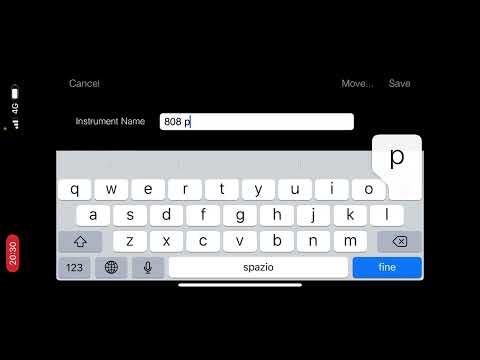
The other way is to create in new folder in AudioLayer.
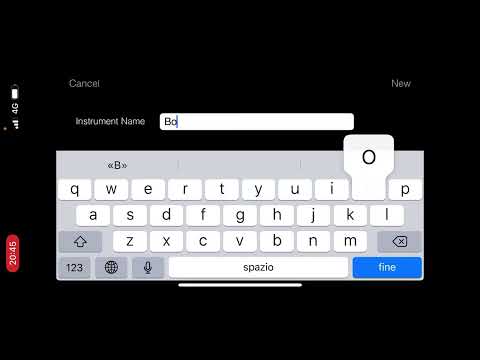
Create and instrument and save it in that folder.
Here is a demo:
The root folder in the old version was either the iCloud folder "AudioLayer" or the local "AudioLayer" folder.
The content of this folder is essentially managed by AudioLayer and contains all it needs to play instruments.
Using an SSD for this makes it possible to use as much storage as you need and don't use space on the iPad. In addition you can plug the SSD to another iPad to use the same AudioLayer Instruments on another device.
AudioLayer can not directly play an audio file or an sfz/exs instrument. To play these files with AudioLayer you have to import them. With the new "Import Folder" function it does no longer matter where the files to be imported are. After import you can trash this files if you don't need them for another purpose. The import process creates instrument files from them and store their samples in distinctive places inside the root storage folder.
Hope this makes it a bit clearer. If not then maybe my explanations diffuse to the late time here. Will read this tomorrow again to see if i can explain it better
Thanks for all the info @VirSyn @Paa89 @espiegel123
I am confused your note that imported files end up in the root storage folder. Does this mean that the samples are going to take up space onnthe device's internal storage or that references are stored in internal storage to files on external devices.
I think people were interpreting the new feature to mean that the imported samples will reside on the external storage device.
Am I blind, in the 'preset menu' I only have options to + Instrument, Import, Batch Import and + Folder
I know + Folder creates a folder, + Instrument allows me to create an empty instrument, Import allows me to pick exactly ONE file and Batch Import allows me to select two 'sources' for import which can be a bit confusing especially if all the samples for the ESX files are already in the same folder.
So why does the regular 'Import' fail when the ESX file and samples are already in the same folder?
(Doesn't AL look for the samples in the same folder as the ESX file by default?).
Or do I really need to use 'Batch Import' even if I only intend to import one ESX Instrument?
When I export an ESX with samples from Logic(10.7.3) it creates a folder with the preset name and puts everything inside that folder which should be pretty straightforward to import by just selecting the ESX file in the folder.
Also would it be possible to change the default behavior if the 'Import' button in the 'Zone Editor'(down arrow left of 'Zone').
It defaults to using Audio Share and I really prefer to use Files.app for importing samples...
...this can get a bit 'confusing' since all other import operations in AudioLayer use the Document Picker/Files.app.
Cheers!
The root storage folder is on the SSD and contains all files, no space is used on the device other than the App file itself which is pretty small
i see.
If the user selects a file with the file dialog iOS grants access to this file only. Other files in the same folder or below can only be read by AudioLayer if they are inside AudioLayers Sandbox, i.e. in the import folder inside AudioLayer.
If the user selects an exs file outside this box the import fails. This is the reason why the files have to be copied inside the import folder before it can work.
In the case of "Import folder" the user selects a folder for the instrument files and a folder for the sample files. This is the only case where iOS grants access to all files inside these two folders and the import works regardless where these files are. This import always works!
Sorry, sandboxing is really hard stuff
Got it, so in short use the 'Import' folder in the AudioLayer folder as temporary storage for the ESX files + samples.
Once imported they can safely be removed.
As for the batch import I could in theory dump all 'instrument folders' generated by Logic in a folder and select the 'top level' for both ESX and Sample files and AudioLayer would dig thru the folders for ESX files and corresponding samples and create AudioLayer Instruments?
I'll experiment a bit more tomorrow and see how it goes...
(Ie. I'll export a few of my favorite ESX instruments from Logic, put them in a folder and try doing a 'batch import').
Cheers!
do you mean exs instead?
hi @Samu
if you mean having all .exs files in one folder and in the same folder have sub folders containing samples for each instrument, then yes it does works.
Here is a mini demo
You have 69,883 unread emails in your Mail app... might want to read a couple of those? LOL.
@VirSyn so far the performance on SSD isn’t too good. Im getting a lot of crackling, and tracks aren’t freezing properly in hosts. With the internal HD this isn’t an issue but on a couple SSD’s i’ve tested, the issue is pretty consistent.
Yeah, that was a typo
Almost but a bit more organised
Like ‘/My Instruments/Per Instrument Folder/Instrument and Samples for a specific Instrument’
In short main My Instruments folder would only contain ‘Per Instruments’ folders no other files while the ‘Per Instrument Folder’ contains the Instrument file and Samples in the one folder.
This way I can dump the folders created by Logic containing both the instrument file and samples into one big folder and select that big folder for both samples and instrument files when doing batch import into AudioLayer.
That would be the ideal flow for me.
Cheers!
thanks. gave this a try but no luck. couldn't unzip in new location for folders or single instruments. might it be possible to add a "copy library to external media" function?
@VirSyn Can we get an option to delete the associated samples when deleting an instrument?
(Currently when deleting an instrument the samples are left behind in the /samples/bank/ folders).
Other than that I've got the import working now as expected...
Waiting for the 1.6.1 to drop so I don't manually have to re-loop my already looped samples
Cheers!
hmm, just tried it here and it worked perfect. How big were the zip files ?
the smallest was 37Mb. Will try again - probably something dumb I'm doing...
Can you share the model of SSD you're using? I'd like to research specs on SSD's when used with iPads. I wonder if moving instruments between external SSD and local storage before using is a potential workaround. I find the downloads from iCloud to be a total pain so I always use local in AudioLayer.
I think, we either need to find an external SSD product that can service the needs of the app or find a workaround for swapping instruments in/out of local storage. We might need @virsyn's help on using the "swapping instruments" solution if it's not currently possible.
Knowing the SSD model, iPad model and connection method (using-c, cck, etc) would be good to know.
Usb-C connection- direct and with a couple hubs. iPad Pro 2018. San disk extreme ssd
Just to follow up, the same hard drive is fast enough for all the gospel musicians apps (iPad) & heavy desktop virtual instruments. In both cases loading is snappy and there’s no dropouts or lag. So I’m confident the ssd itself isn’t the issue. The same patches also load fine on the internal drive, or using iCloud storage. The SSD option is the only one causing issues. The patches are around 300-400MB in size and are 3-4 velocities every 3 semi. Pretty hefty, but they worked fine prior.
I’ve got two other problems.
When I load the sfz version of Sampletekks Rain Piano it plays but when I open the layer settings and scroll down Audiolayer crashes. Layer settings work fine with the factory instruments.
I cannot manage to make Audiolayer import the samples for Sampletekks Vertikal (exs Version). I tried everything I could think of. It doesn’t find the files.
I testet on iPad9 and iPad Pro 9.7, latest iOS version.
Hi,
After some trials, it seems that my instrument created with the previous version can’t be fixed with the new version 1.6.0.
I mean, the 2 layers are still bound together without possibility to set the parameters of each layer independently.
Maybe if I create a new instrument from scratch it would be okay but no way to fix “corrupted” instrument… It would take a lot of time to do all again 😬
@VirSyn , maybe I could send you my choir instrument so you can have a quick look, judge by yourself and see if there is a way to fix the file ? Thank you very much ! 😚